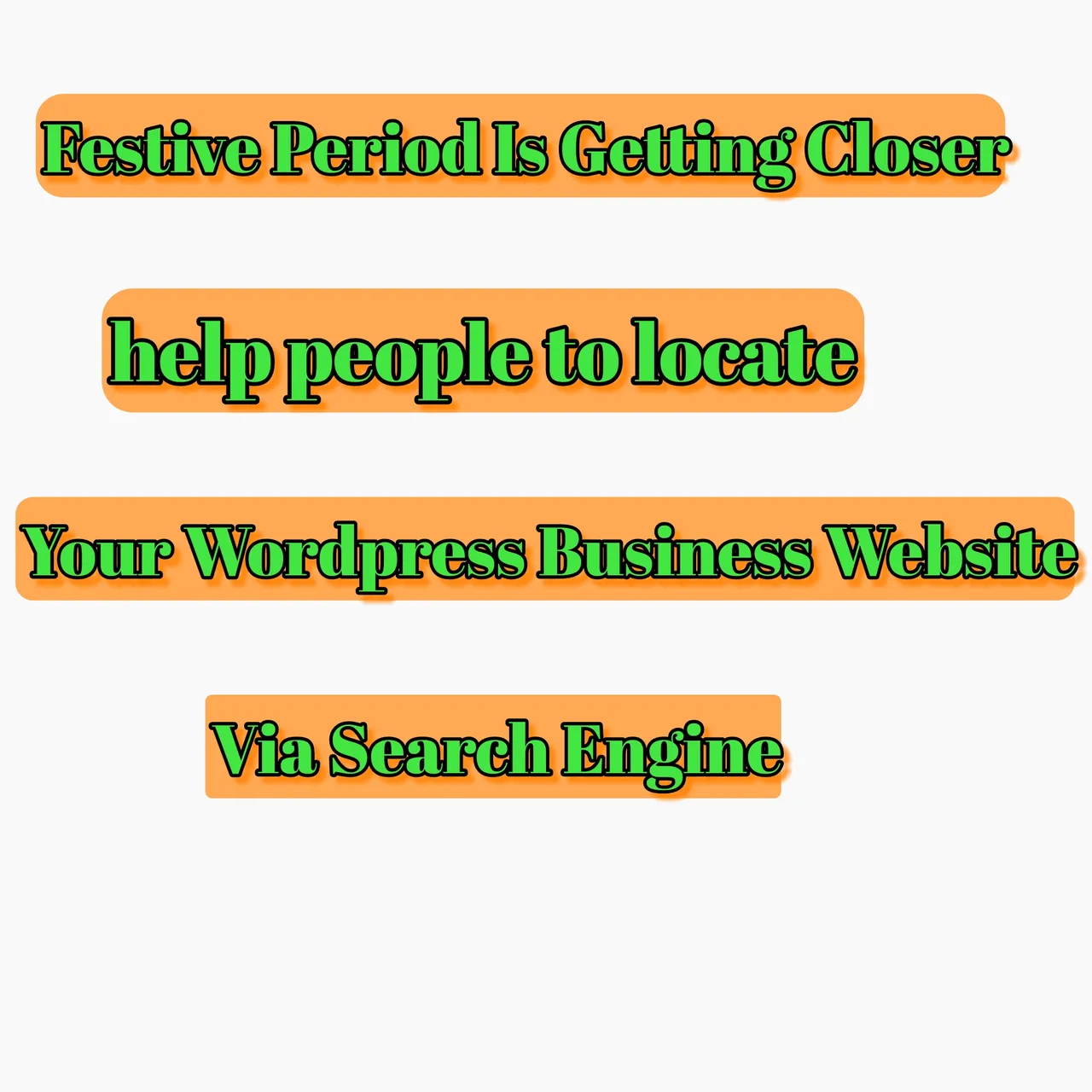
In my last post about wordpress I explained with a step by step process on how to operate your wordpress offline using bitnami wordpress stack in other to operate your wordpress business blog like a pro. Today I will be discussing on how to get more visibility to your wordpress business website from search engines like google and bing.
At the end of this tutorial you will have learn the following;
- How to get your wordpress business website index faster on google search.
- How to get your wordpress business website index faster on bing search.
How you are going to achieve all this is by submitting your sitemap, let me give a brief description of what a sitemap is all about.
A sitemap is an XML file that give a full lists of URLS for a site, it is used to inform search engines about URLS on a website that are available for crawling. Through the site map you will be able to include additional information about each URL.
The next question you may want to ask is What is XML ? an XML is an Extensive Markup Language* that defines a set of rules for encoding documents in a format that is readable to both human and machines. I think that should answer the question.
To start with, how to get your wordpress business website index faster on google search, here are the things that need to be done.
Create your wordpress sitemap with a plugin
Generate your sitemap the plugin.
Grab your sitemap links
Login to google webmaster.
Creating your wordpress sitemap with a plugin; one of the plugins you can use to generate your wordpress sitemap is Yoast Wordpress SEO plugin, to install Yoast SEO plugin, there are two ways in which you can use, one of it is by downloading and installing it manually, while the other method is by much more easier is by going to your wordpress dashboard, click on plugin then search for Yoast SEO plugin once the search is successful this is what you should see below.
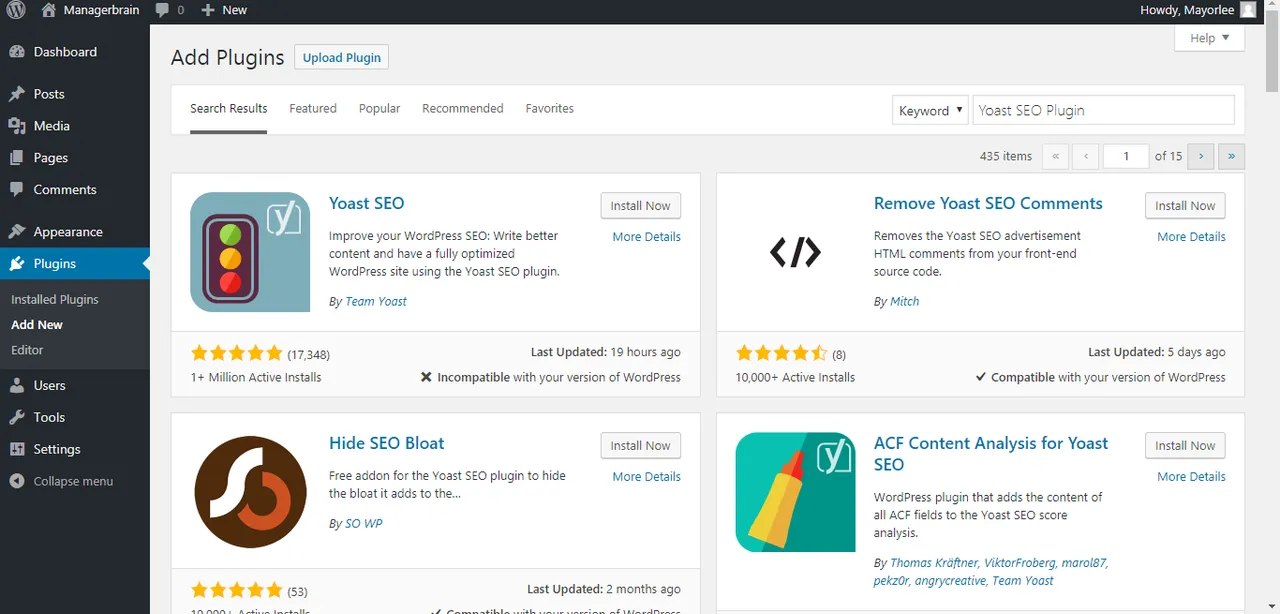
Note the Yoast Wordpress SEO plugin will not work until you hit the activate button, wait for successful install before activating the plugin.
The next thing you will noticed after successful installation and activation is a new wordpress admin bar labeled SEO with Yoast SEO logo on it.
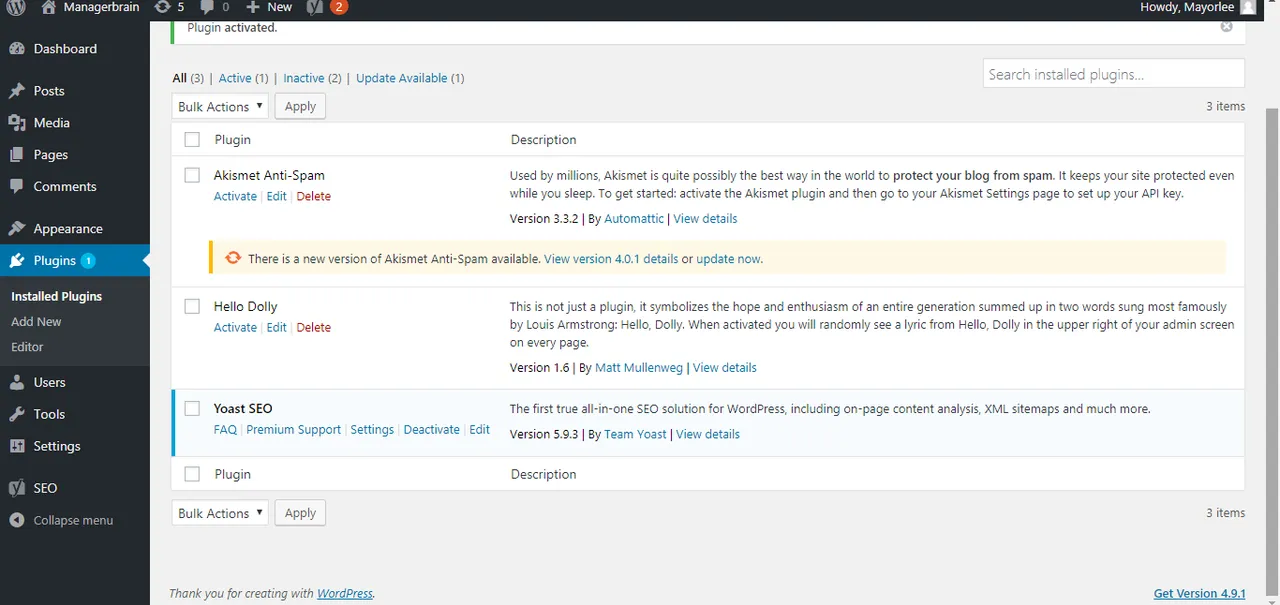
Once you get here then the next step is to set up your Yoast SEO plugin.
Once you are on the wordpress dashboard click on Feature, ignore every other things under features just scroll down to enable advance features, then hit the save.
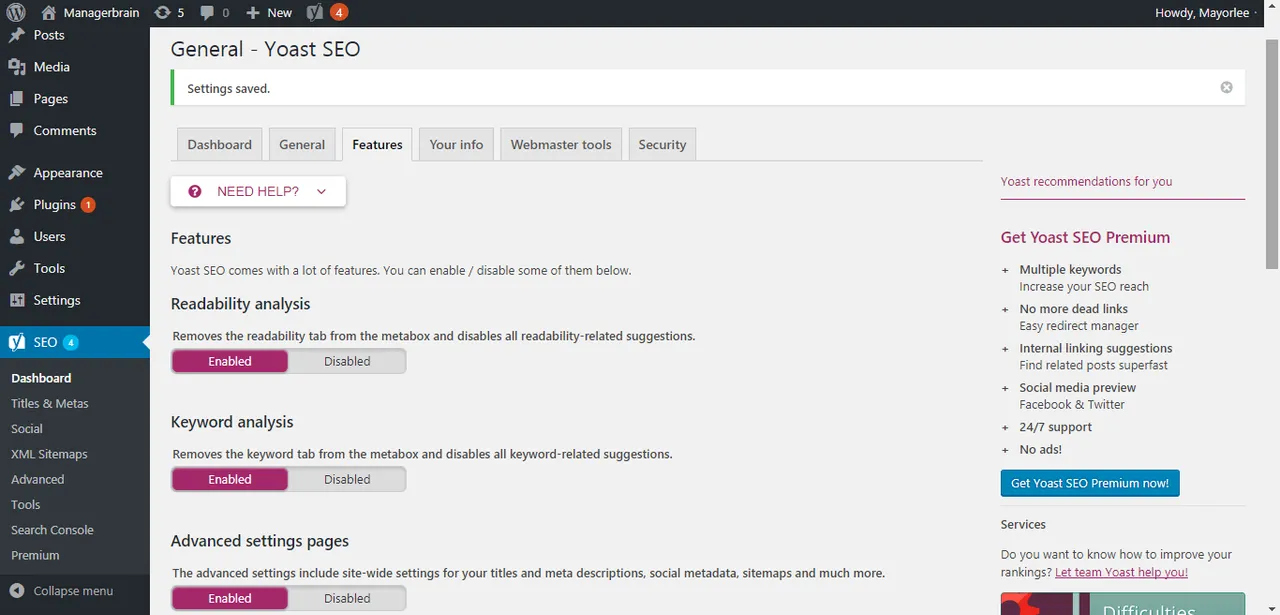
changes button, immediately after hitting the button you will noticed new items appear under the SEO option in your Yoast wordpress menu bar as shown below.
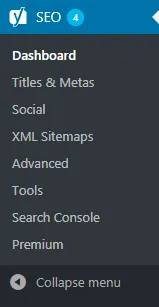
Go back to your Wordpress Yoast SEO dashboard again this time click Your info menu button below as shown below.
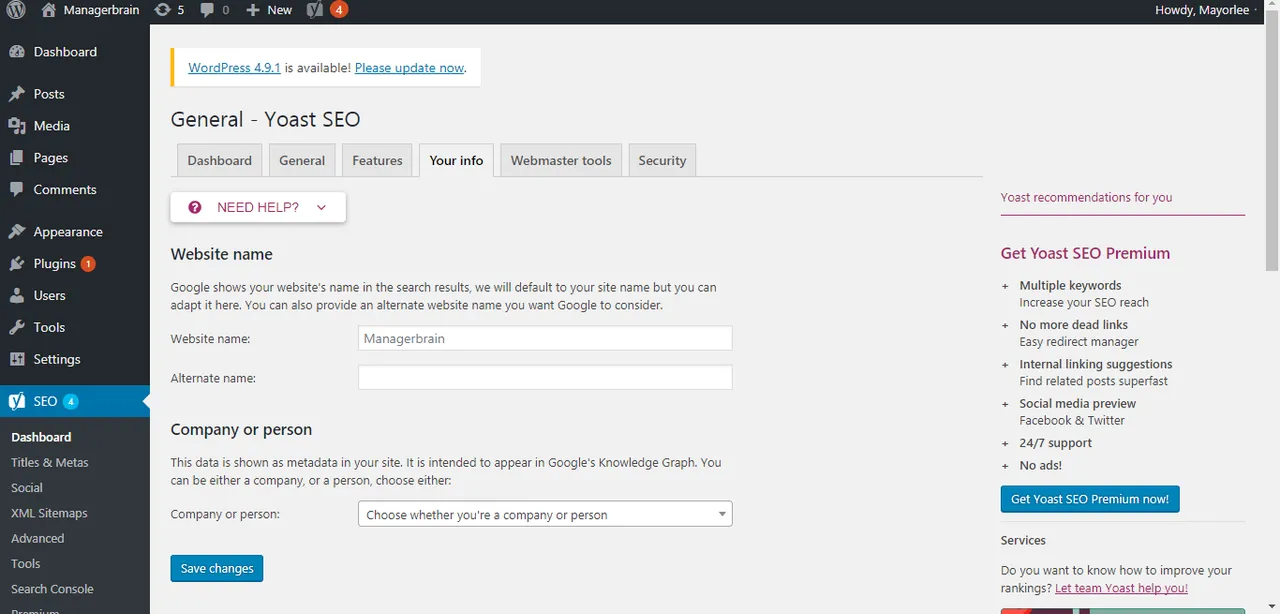
Then fill in the necessary information about your wordpress business website details as ranging from your website name, alternative name, and last choose if it is a company website or personal website. If you choose person, you will be able to add the name of the person, but it is a company on the other hand you will be able to add the name of the company and also the company logo.
Now it is time to sign up your google web master tools, I know you may also like to ask what is Google webmaster tools? , Google webmaster tools is a free software that helps you manage the technical side of your website. To set up Google webmaster tools first you will need to sign in to your gmail account in a browser you want to use to access your Google webmaster tool dashboard, immediately after successful sign in, go to this url ***http://www.google.com/webmasters/tools/ then click add a property.
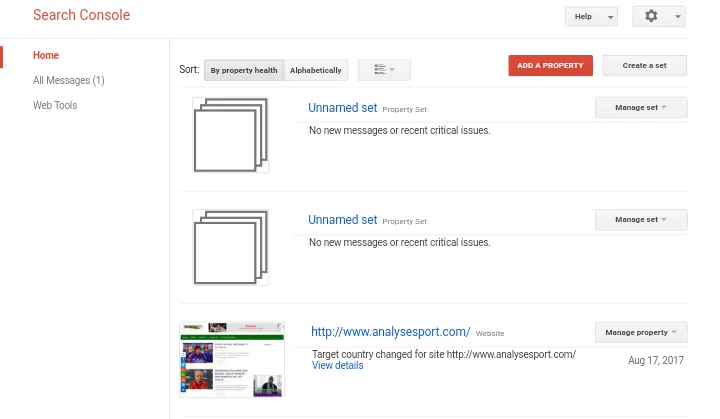
In the Add a property pop up, type in your website’s base URL(ending with a .com, .org or any other). The click continue button.
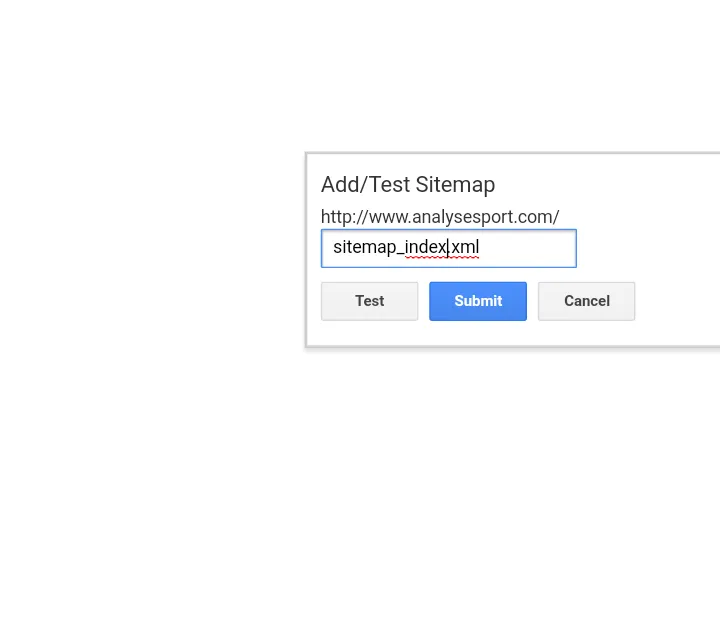
The next thing you will need to do is to verify that you are the site owner. In case you did not see the option to verify your site click the settings gear button as shown below, then tap verification details.
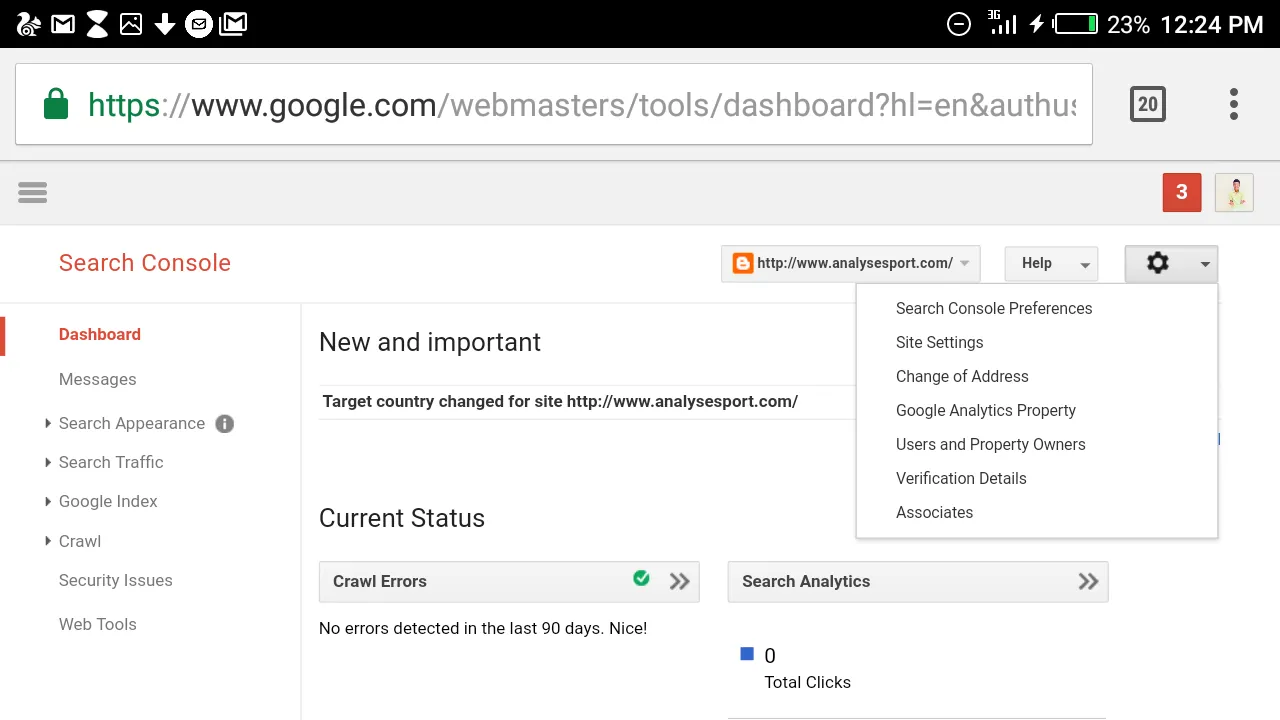
Then there will be five different options available for you to verify the ownership of your site. Which are as follows;
- Verification via domain name provider.
- Verification via google analytics
- Verification via Html file upload.
- Verification via Google tag manager
- Verification via Html tag.
For this tutorial I will be using Verification via Html tag click on the radio button beside Html tag to show details on which you will use to verify via html tag, it will show a meta tag that will look similar like this *** copy the code as provided by Google webmaster.
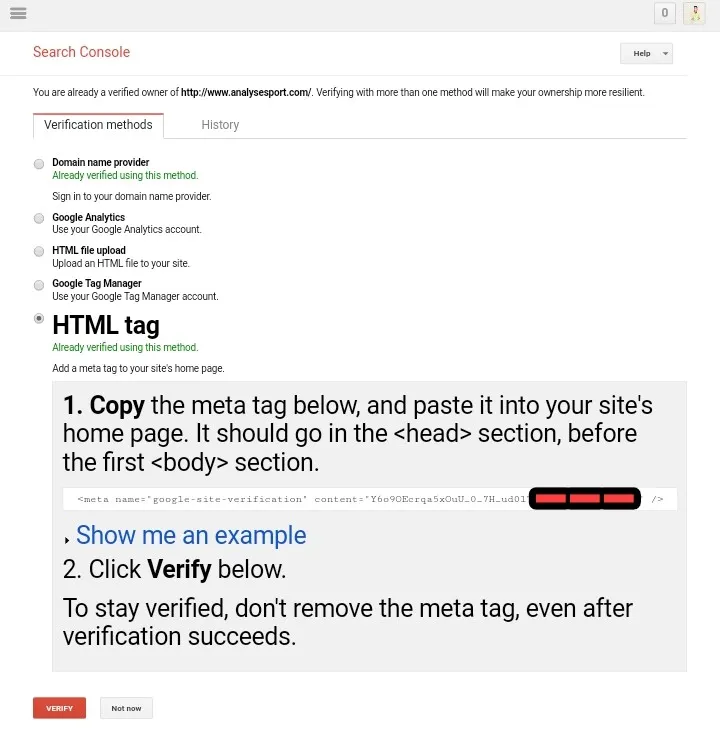
Then go back to your wordpress dash board click on Yoast SEO plugin dashboard select webmater tools and paste the meta tag verification code you copy from your google webmaster tools as shown below then hit the save changes.
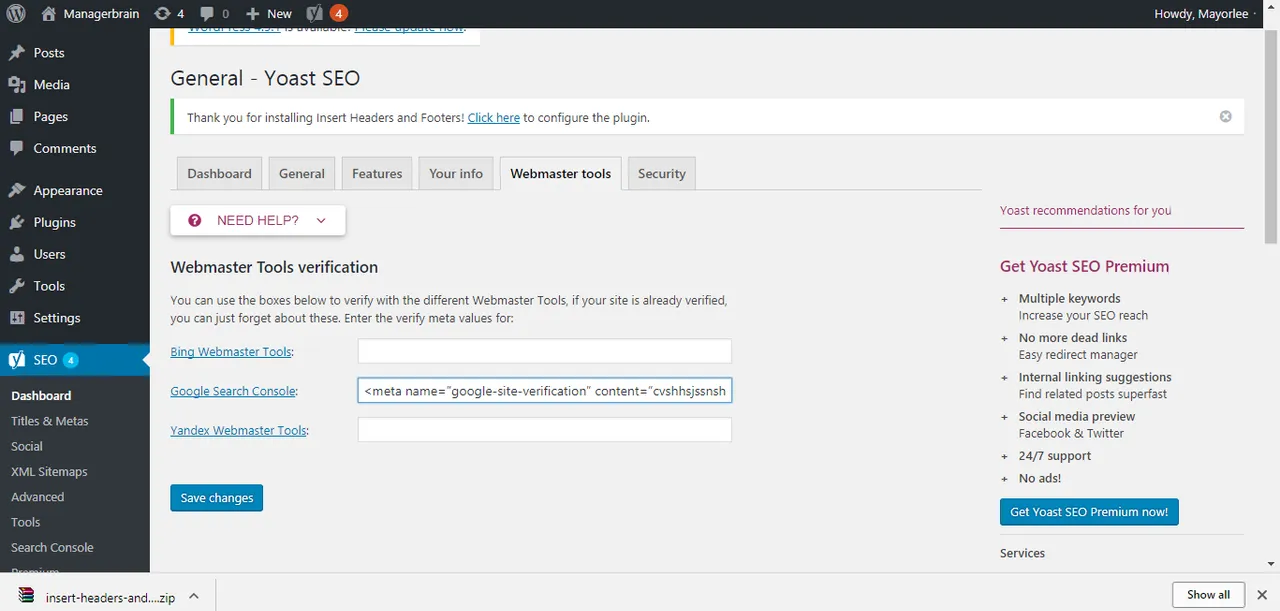
Go back to google webmaster tools to verify then I will say you are done with verification process via google webmaster tool.
Bing Site Verification Process
To verify via bing webmaster is very straight forward just go to https://www.bing.com/toolbox/webmaster sign up if you don’t have an account, immediately after successful sign in you will be asked to add a site, write down your website URL and click the add button. Note if your website is not secure don’t start with https:// instead start with http://followed by your website url
Verify your site ownership via meta tag copy the code go back to your wordpress dashboard as you have done for your Google webmaster verification process then hit save. Immediately after saving the meta tag on your wordpress dashboard go back to bing webmaster tool and hit verify with that, I will say you are done with website verification process for bing and google.
Having done all this I will say you have already done 90% of the job to submitting your sitemap. The remaining 10% is the actual submission of your site map which is the final step for this tutorial.
Google Sitemap Submission
The final stage for this tutorial is the initial submission of your sitemap, to submit your sitemap to Google webmaster. To do that locate crawl under your website search console, then tap site map as shown below.
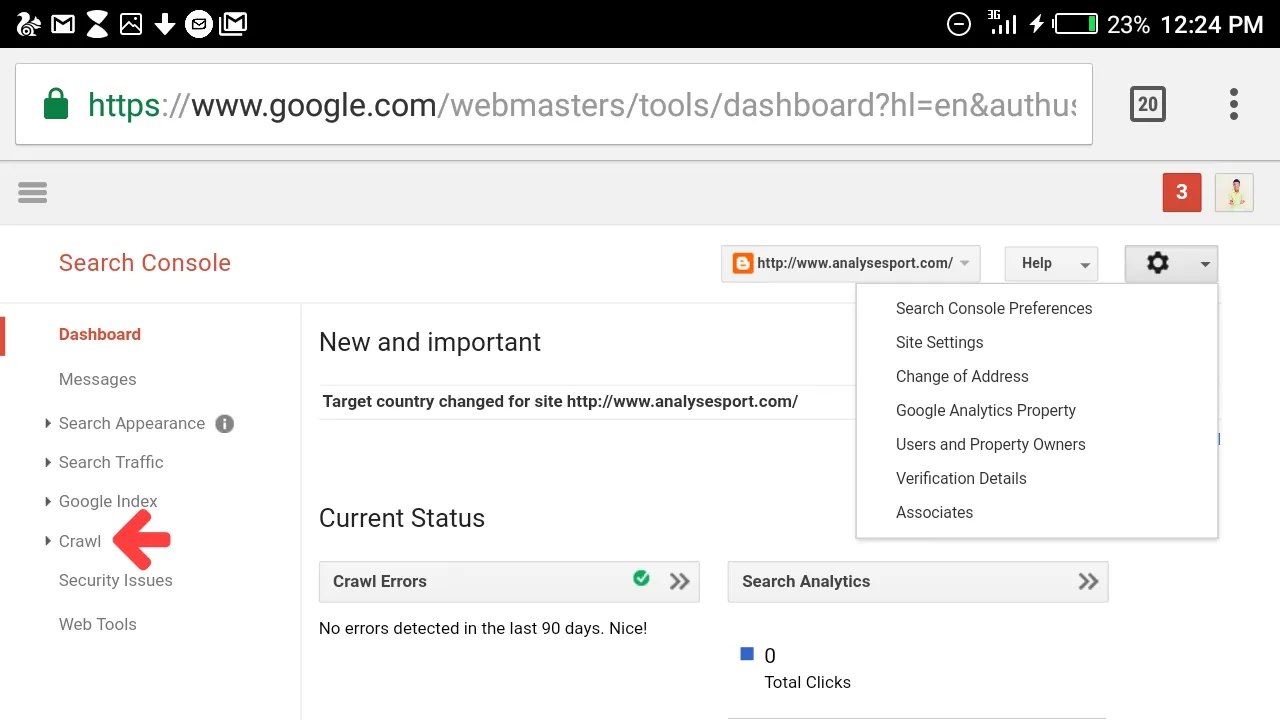
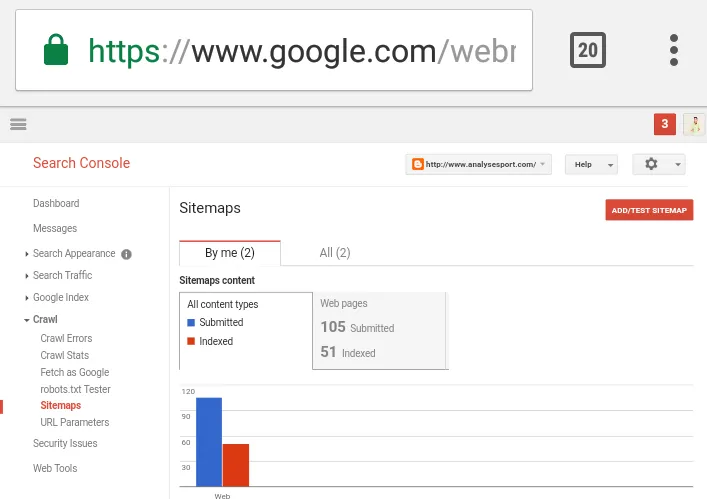
Bing Sitemap Submission
Immediately after verifying your website name on bing locate option to submit sitemap as shown below and input ***http:// yourwebsitename.com/ sitemap_index.xml wait till your sitemap got submitted.
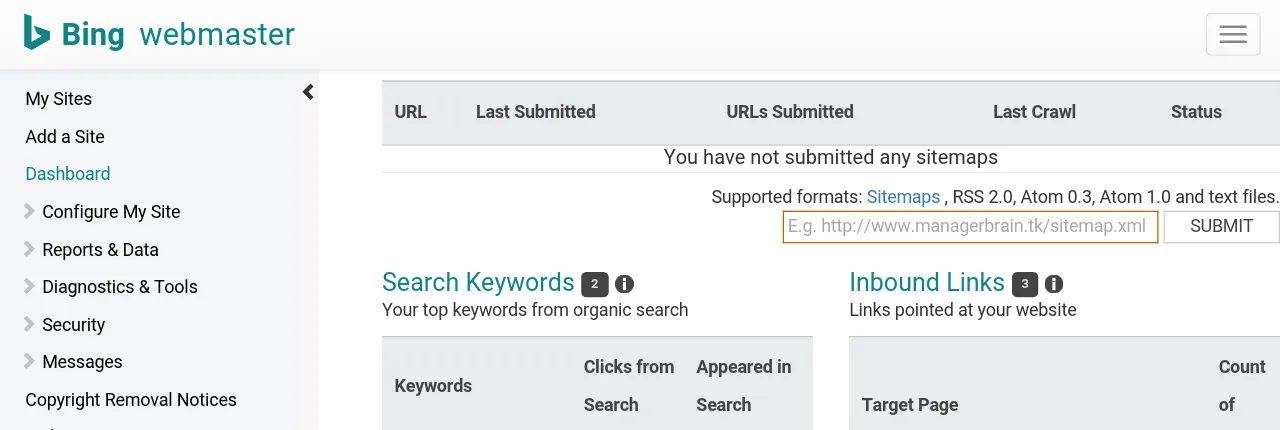
That is all you need to do before you will start having huge traffic from search engines like google and bing. Note it may take up to a week or lesser before your website finally get indexed.
I hope you will make positive impact via this tutorial, have a lovely I remain my humble self @mayowadavid.
Posted on Utopian.io - Rewarding Open Source Contributors