I've been using WinSCP in the office since i am engaging with linux servers. WinSCP have made our work easier since the time i have started the company that i am working now , i'm getting a hard time learning linux commands and all . With WinSCP it can help lessen the burden because i can transfer immediate files from my desktop to linux server and vice versa. Editing from linux configuration file also made easy because you can easily access the file and edit it.
What is WinSCP?
WinSCP is a free software and an opensource project. It is programmed using C++ programming language.It's license is part of GNU GPL which people can acquire and use the software without any license fee. This software is mostly used as SFTP (Secured File Transfer Protocol) , FTP (File Transfer Protocol) and SCP (Secure Copy).
Github Repository : https://github.com/mirror/winscp
Using WinSCP as FTP client to connect to FTP Server
I have created a free ftp server so i could step by step explain how to connect as FTP to your FTP Server
On your WinSCP window , please provide the following information :
File Protocol : (Select FTP Service here)
Host Name : (Put your FTP Server here)
Port Number : (Select Port 21)
Username : (Input your FTP Username)
Password : (Input your FTP Password)
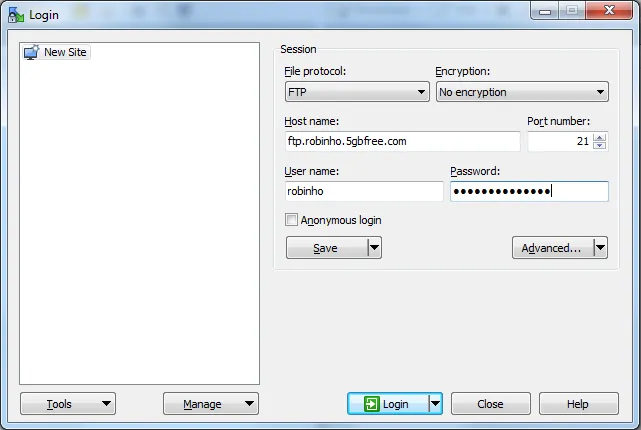
screenshot on winscp application
.After you attempt to connect to your FTP Server , there will a window message that will be logging your connectivity into the server.
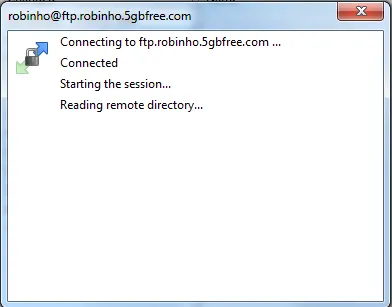
screenshot on winscp application
Once you have successfully connected into the FTP Server, you will see that on your left side is your local computer and on the other side in the home directory of your ftp server.In this image below , it confirms that you have successfully connected to the server.
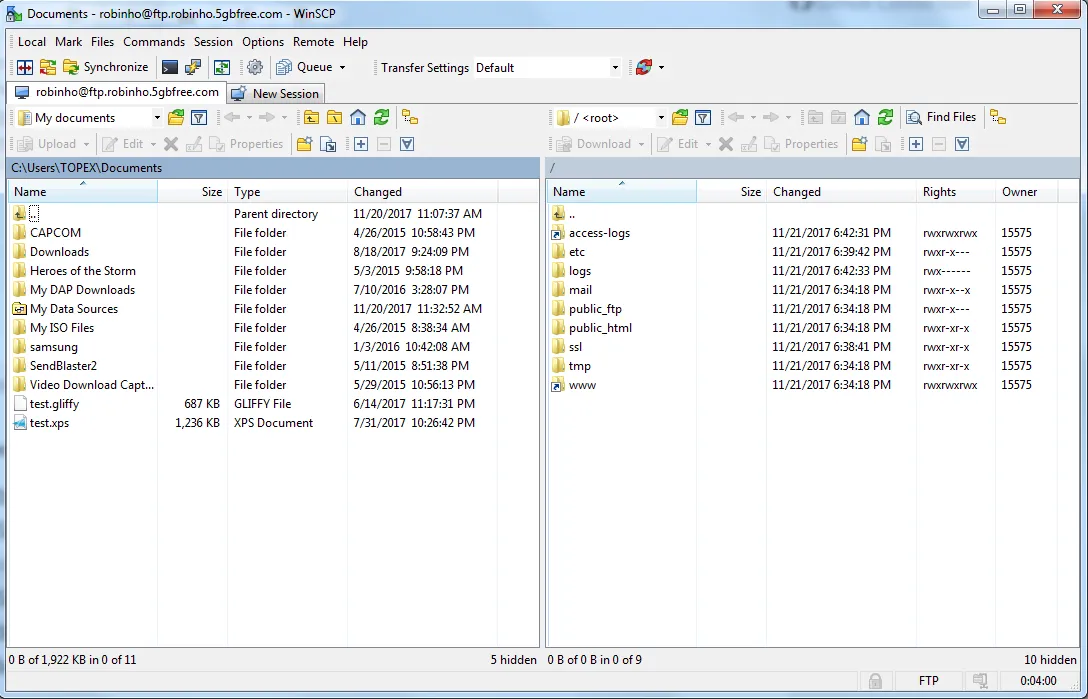
screenshot on winscp application
Using WinSCP to connect in a Linux Server
Connecting to a linux is almost easy as connecting to an FTP Server, the only thing is that they are in different in both hos tname and port number.
On your WinSCP window , please provide the following information :
File Protocol : (Select SCP Service here)
Host Name : (Put your Linux Server Name here)
Port Number : (Select Port 22)
Username : (Input your SSH Username)
Password : (Input your SSH Password)
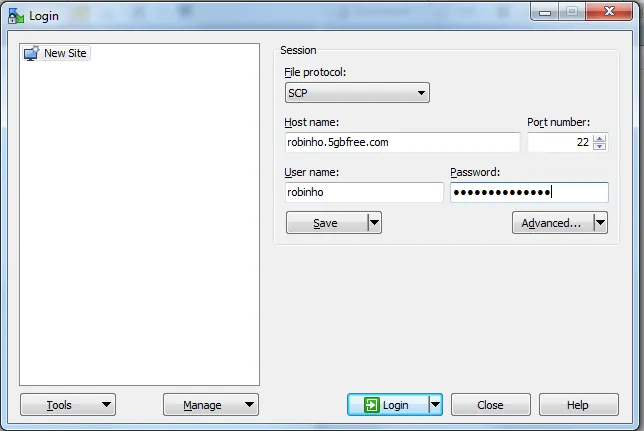
screenshot on winscp application
After you have successfully authenticated to Linux Server you are connecting. You will see on your right side home directory of your Linux Server.
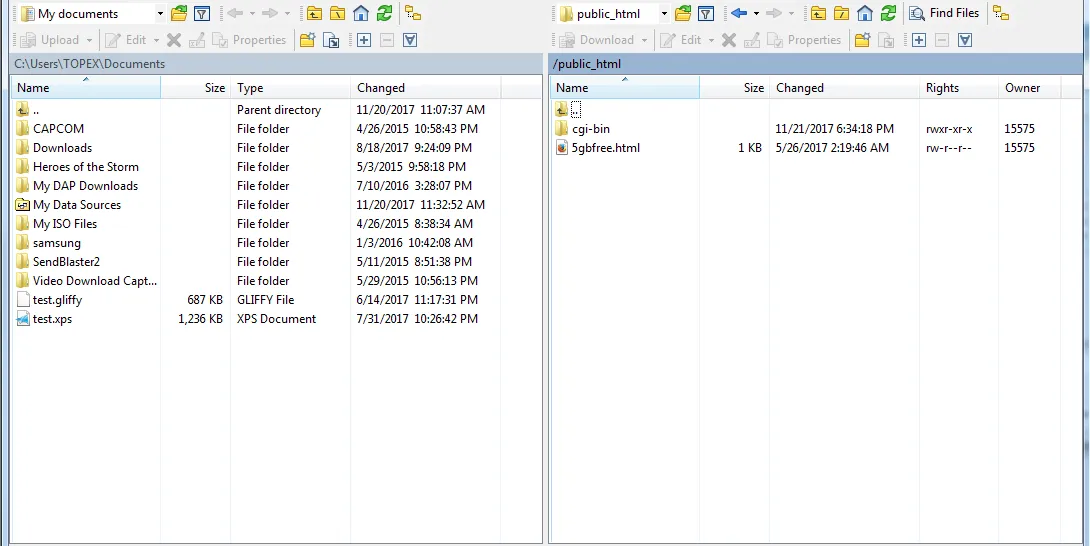
screenshot on winscp application
Using WinSCP to copy/paste file transfer
You can easily copy a file and paste it to remote server by just dragging the file from your local computer to your remote server.
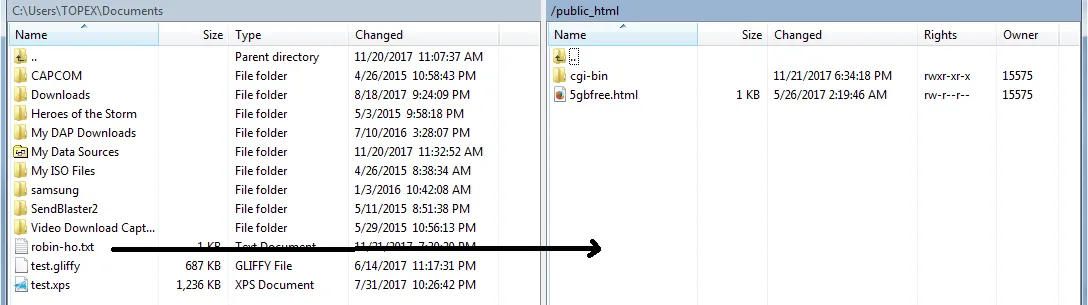
screenshot on winscp application
Using WinSCP to edit file file in remote server
On your remote server you just double click the text file and it will open a new window
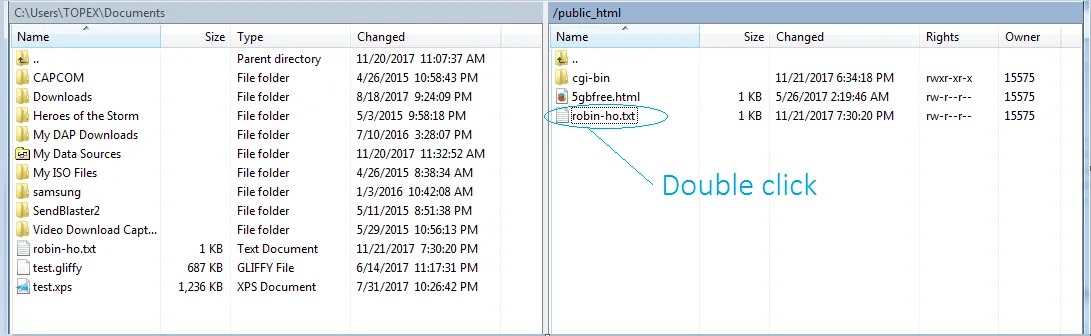
screenshot on winscp application
After you have double clicked the file , this window below will open , you just make your editing after that , you just need to click the save icon so it will be automatically be saved from remote server.
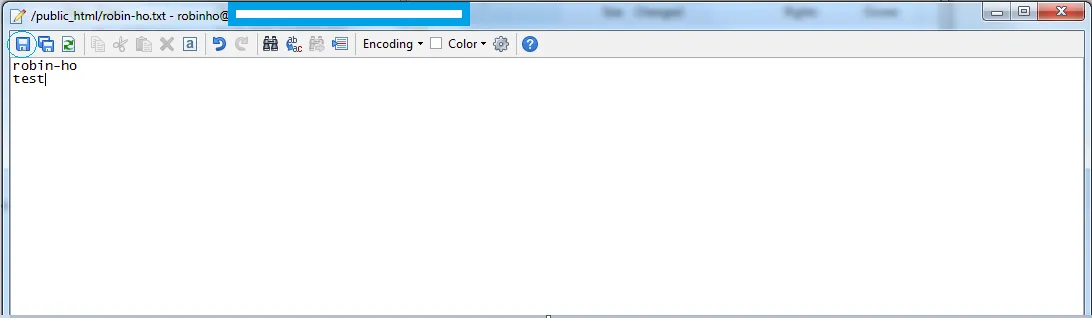
screenshot on winscp application
As you can see in this image after you have dragged the file from your local server , it is reflected now in your remote server. It is really an easy way to transfer files especially when you are transferring one or more files and folders.

screenshot on winscp application
Where to download WinSCP
You can download for free WinSCP software in their site : https://winscp.net/
Advantages of using WinSCP
- Easily connect to FTP Server, SFTP Server and Linux Servers
- Easy File Transfer
- Easy Editing of Files
- It has a multi instance functionality
- Easy editing of text file from remote server
Disadvantages of using WinSCP
- None so far as i can see it
I would recommend this software for connecting Linux Server and FTP Server for it is much easier to use and convenient.
Posted on Utopian.io - Rewarding Open Source Contributors