VirtualBox is a cross-platform virtualization application. VirtualBox may be installed on a number of host operating systems, including: Linux, macOS, Windows, Solaris, and OpenSolaris.
The main purpose of VirtualBox is increasing the capabilities of exisiting computer so that to help in running multiple Operating system.
Download and Installation
VirtualBox can be downloaded from below link:
https://www.virtualbox.org/wiki/Downloads
On clicking the below links, we get the below website screen:
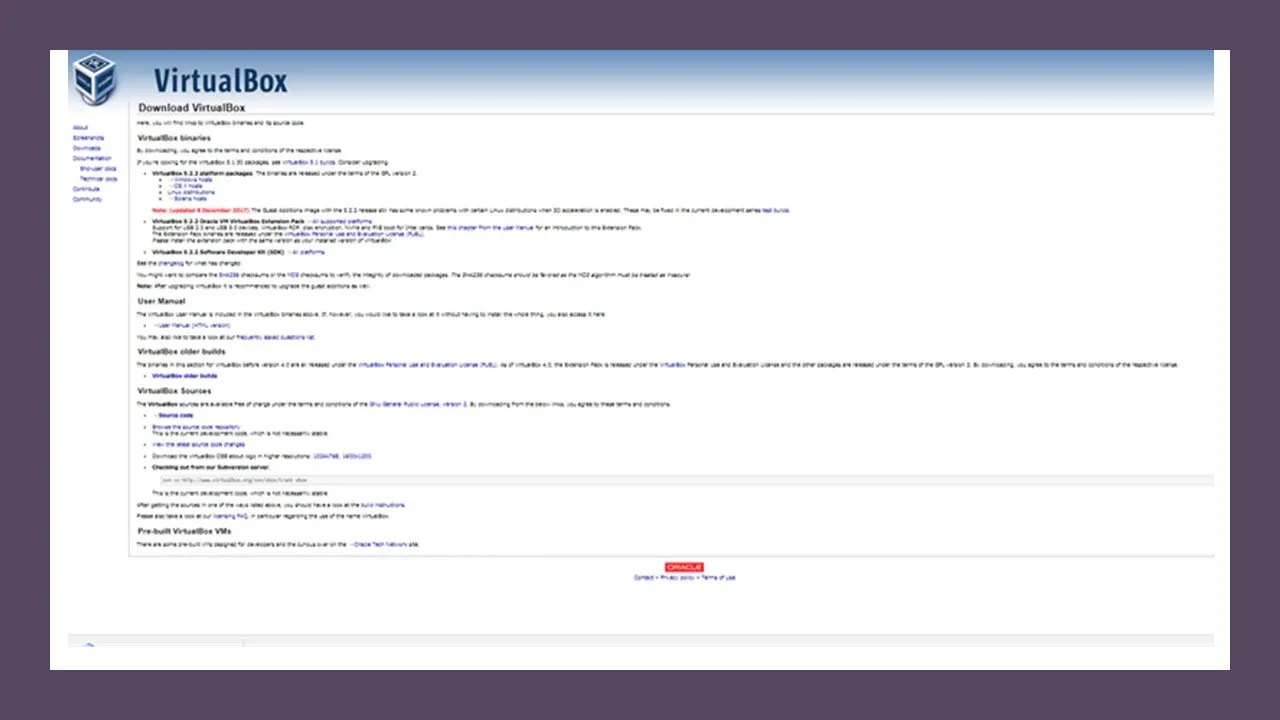
As per the operating system requirement we will download the required version of the software .
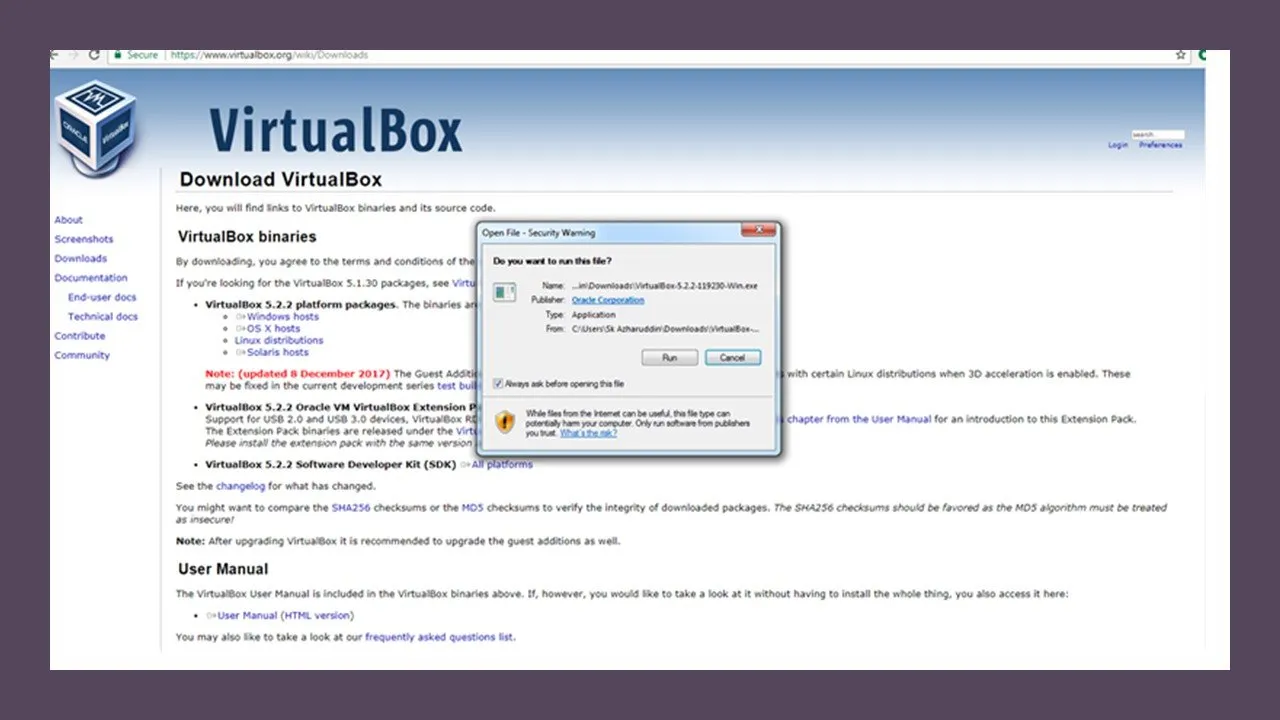
Once the software gets downloaded in zipped file, the software is installed into the system. The set up process is same as we have in all other software i.e :
Run > Accept License > System Configuration>Install> Finish.
The installation is describe in follwing steps:
Step 1 : On double clicking the software, we get the below window.
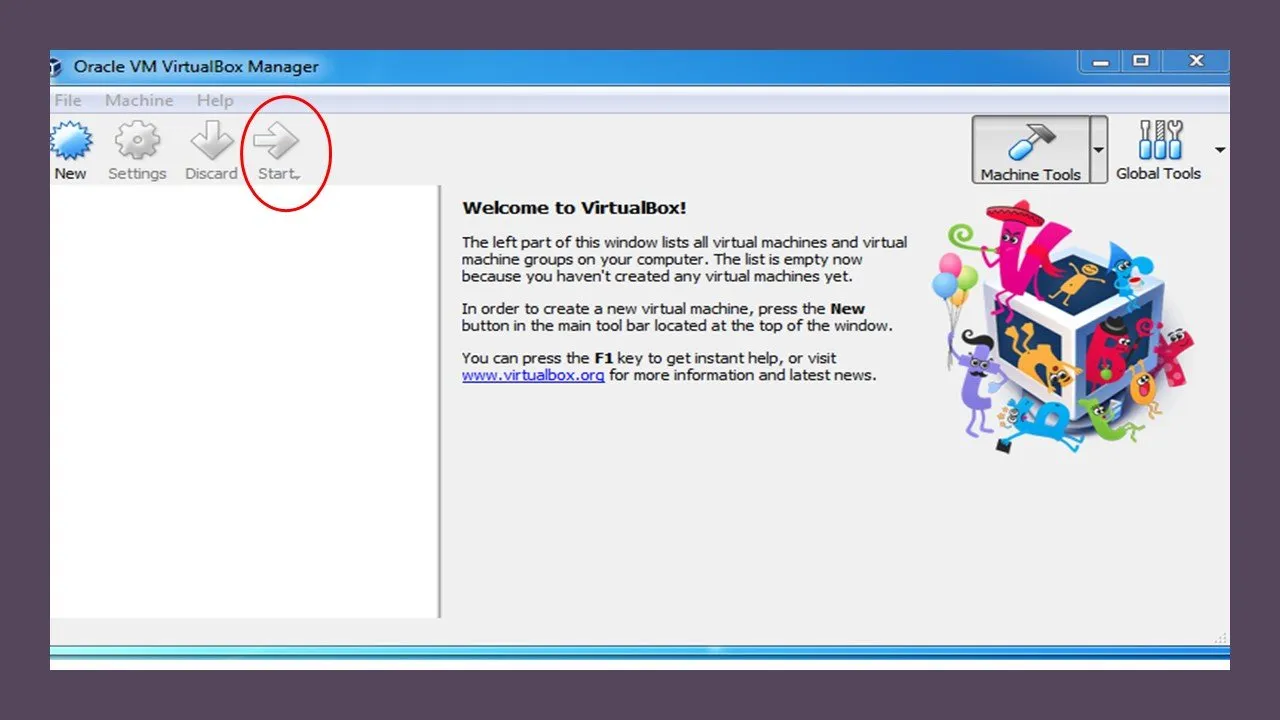
Step 2 :Click on the the start button the left top side. the window will progress to next step: Firstly we need to choose the Operating system from the dropdown we are creating the VirtualBox
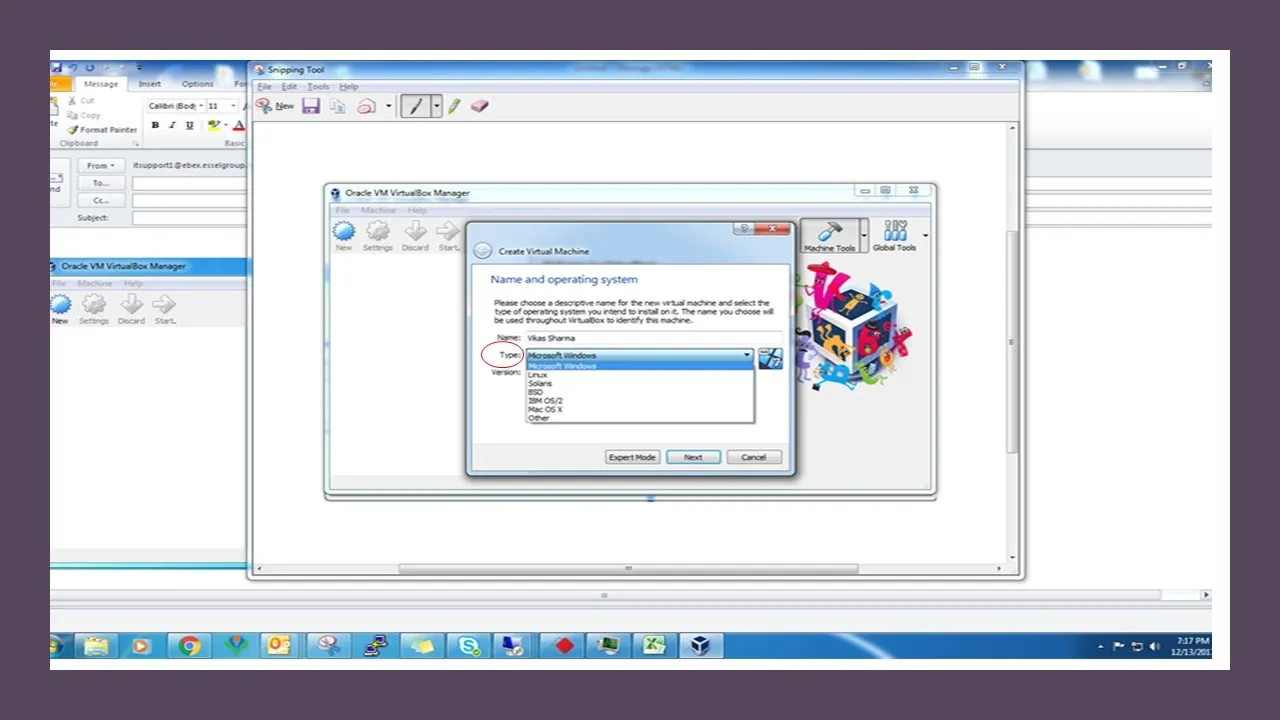
Step 3 : Then we need to select the version of the operating system, to be alligned with main operating system:
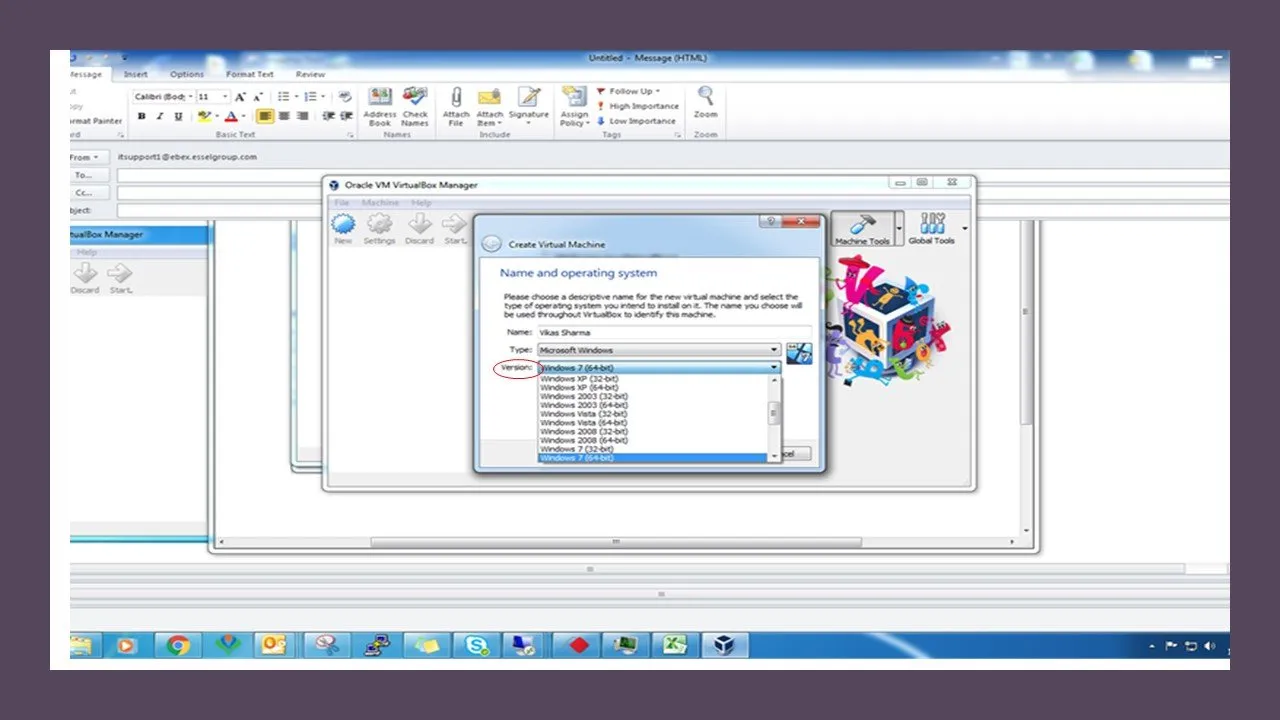
Step 4 : The next step is the most important one, where we need to allocate the memory to the virtual memory. For ilustration we have choosed 25GB
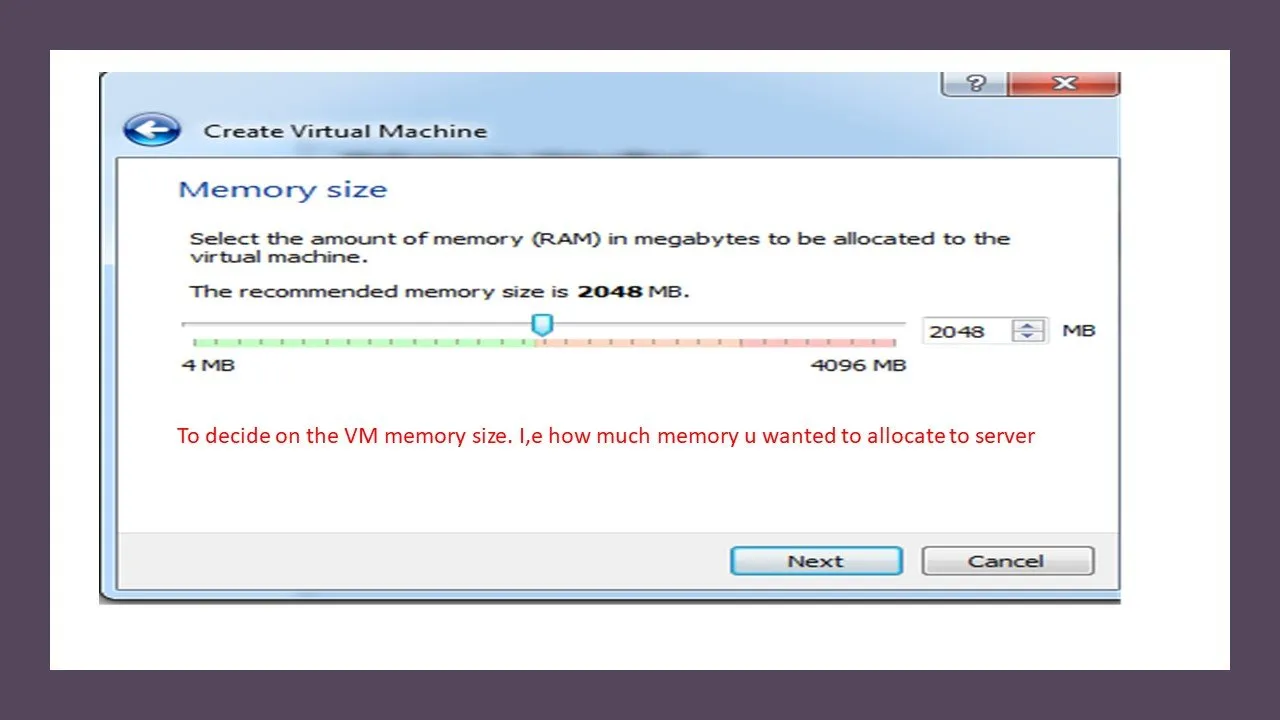
Step 5 : Next step gives an option to choose create a new hard disk in the virtual box or to continue with any exisiting one. We have choosen the option to create a new hard disk.
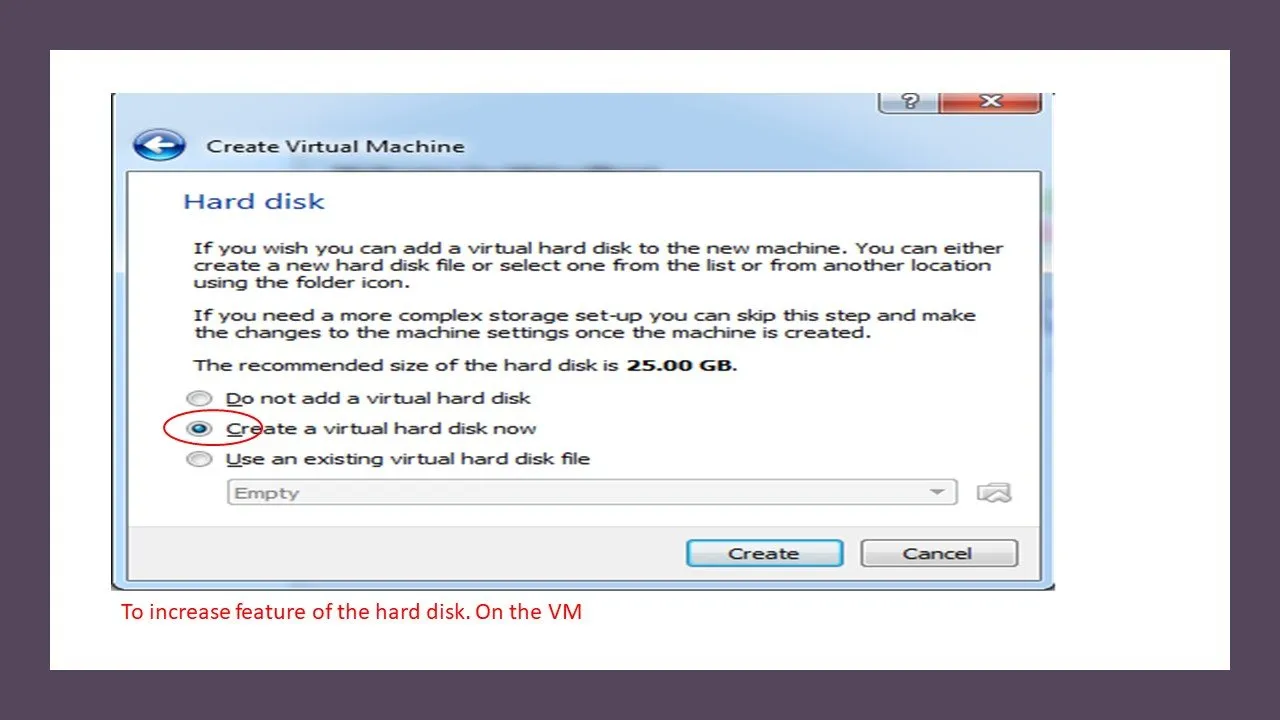
Step 6 : For creating a new virtualbox, we always need to select the VDI option, i.e Virtual Disk Image.
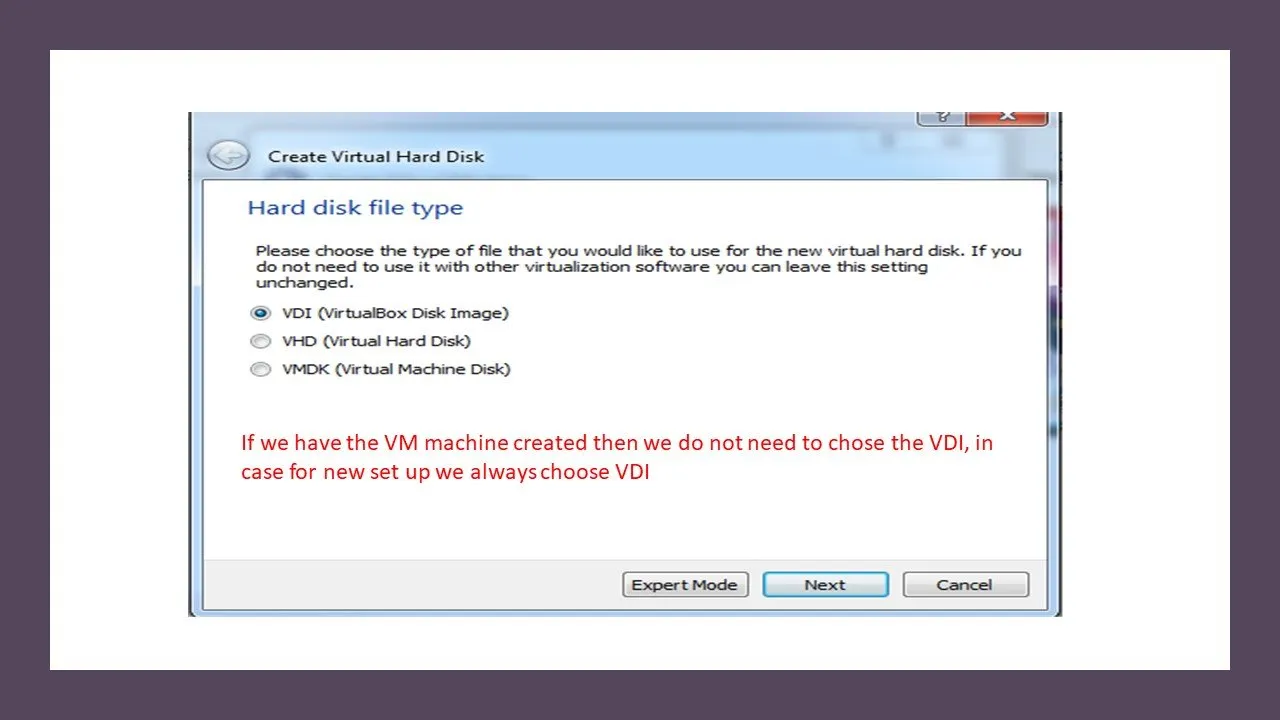
Step 7 : After the hard disk image option , th enext step is to choose the language option for the new machine.
We need to choose the option the drop as shown in the below image
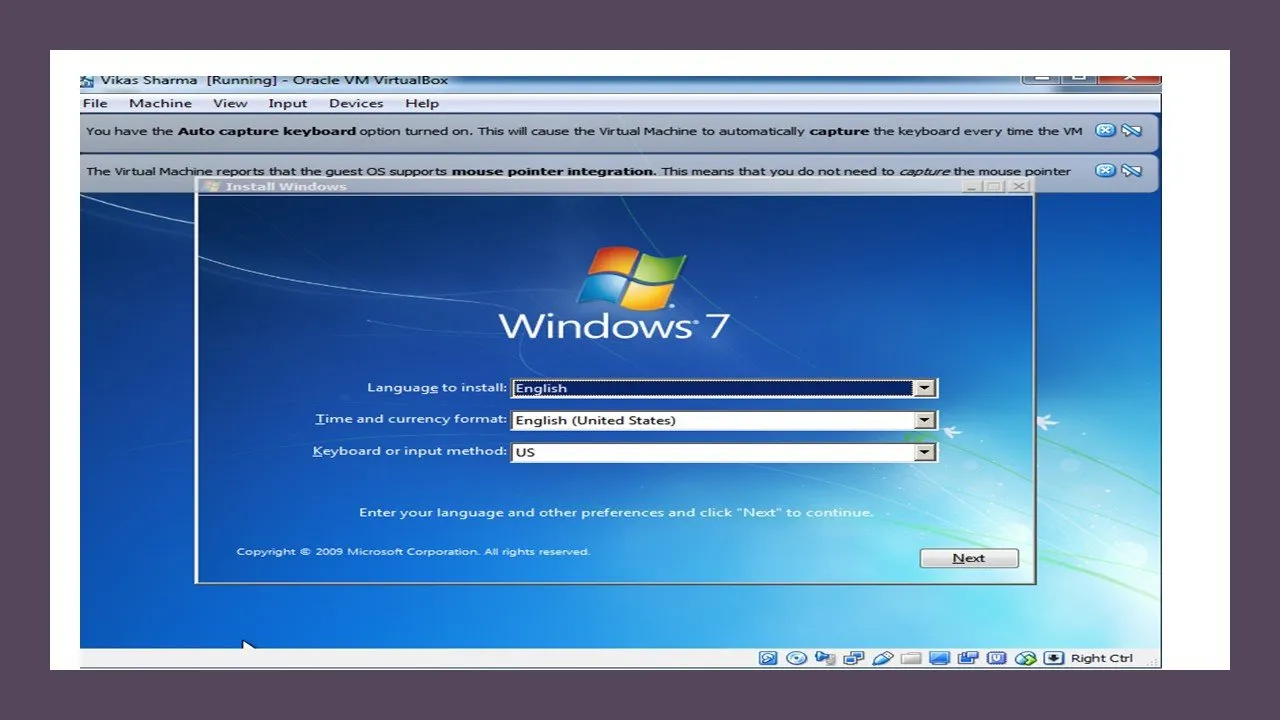
Step 8 : On clicking next option. the system will start the installation process.
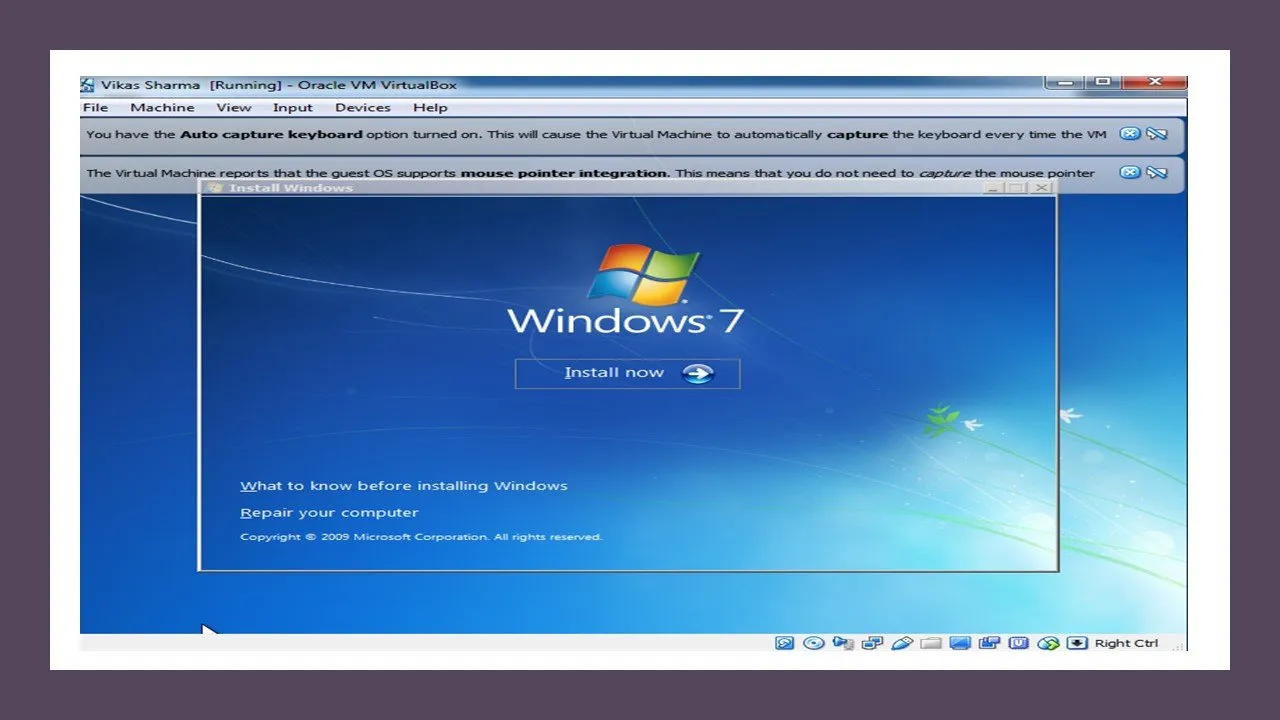
Step 9 : The set up will start to take place, in the virtual machine.
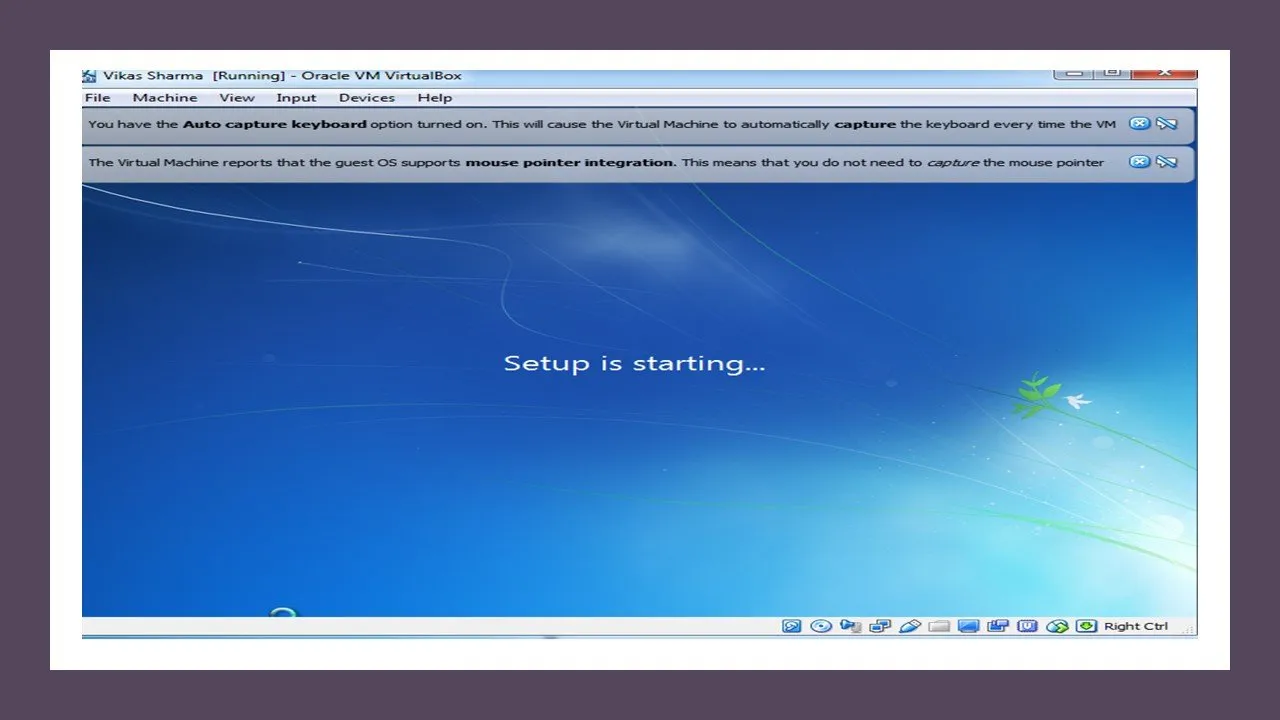
Step 10 : Once the set up is complete, the Virtualbox will ask for the OS update option, Click on it to get the the system running.
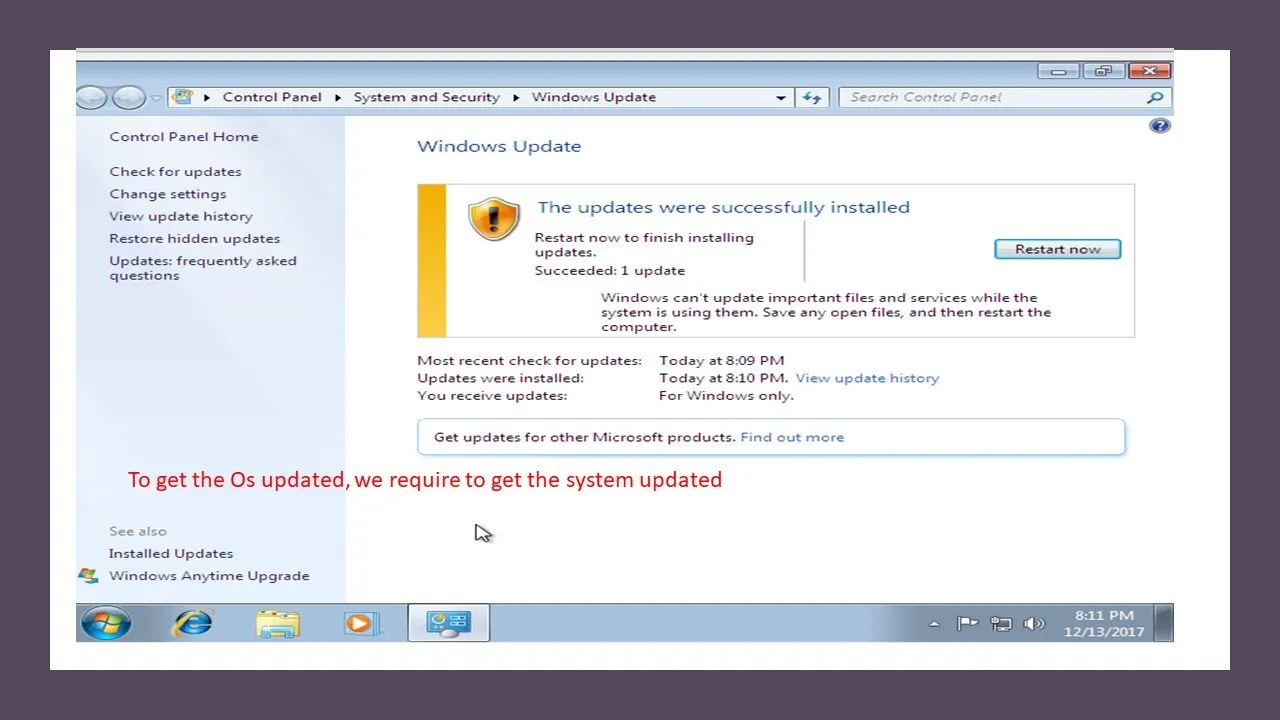
Advantages of VirtualBox
Multiple OS environments can exist simultaneously on the same machine
It help in software testing purpose
It also very helpful in large business setup, for live server implementation.
Thanks
@steemflow
Posted on Utopian.io - Rewarding Open Source Contributors