Creating a square avatar from a vertical TikTok video can be tricky, as important parts of the image may get cropped out. This guide shows you how to use the MidJourney (MJ) editor to rebuild the image into a square format, perfect for recipe pages or other objects on Waivio.
Step 1: Capture a Screenshot from TikTok
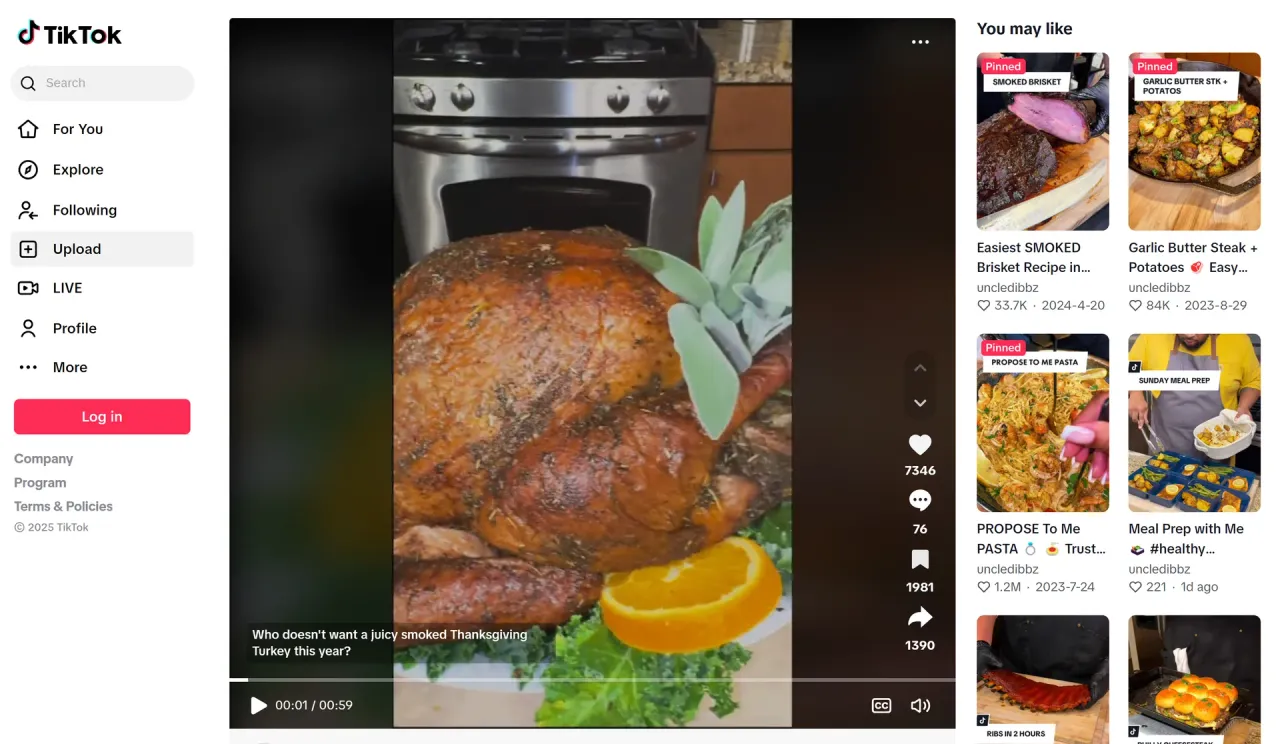
Find your video on TikTok and take a screenshot showing the part you want for your avatar.
Step 2: Upload Screenshot to Waivio and Copy Image Link
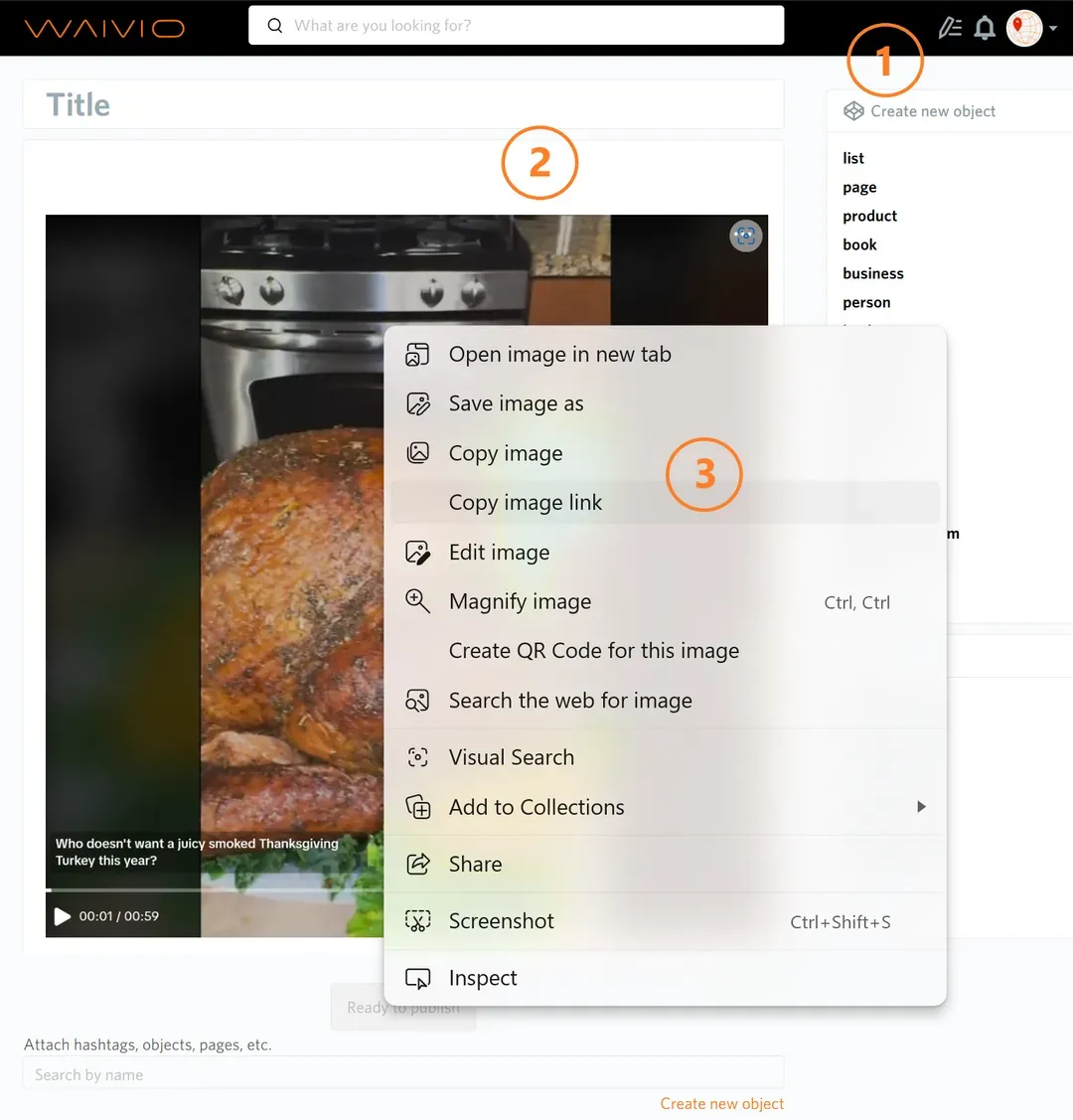
Open the Waivio post editor (1) and paste the screenshot into a new post (2). Right-click on the pasted image and select "Copy image link" (3). This URL will be used for uploading to the MJ editor.
Step 3: Edit the Image in the MidJourney Editor
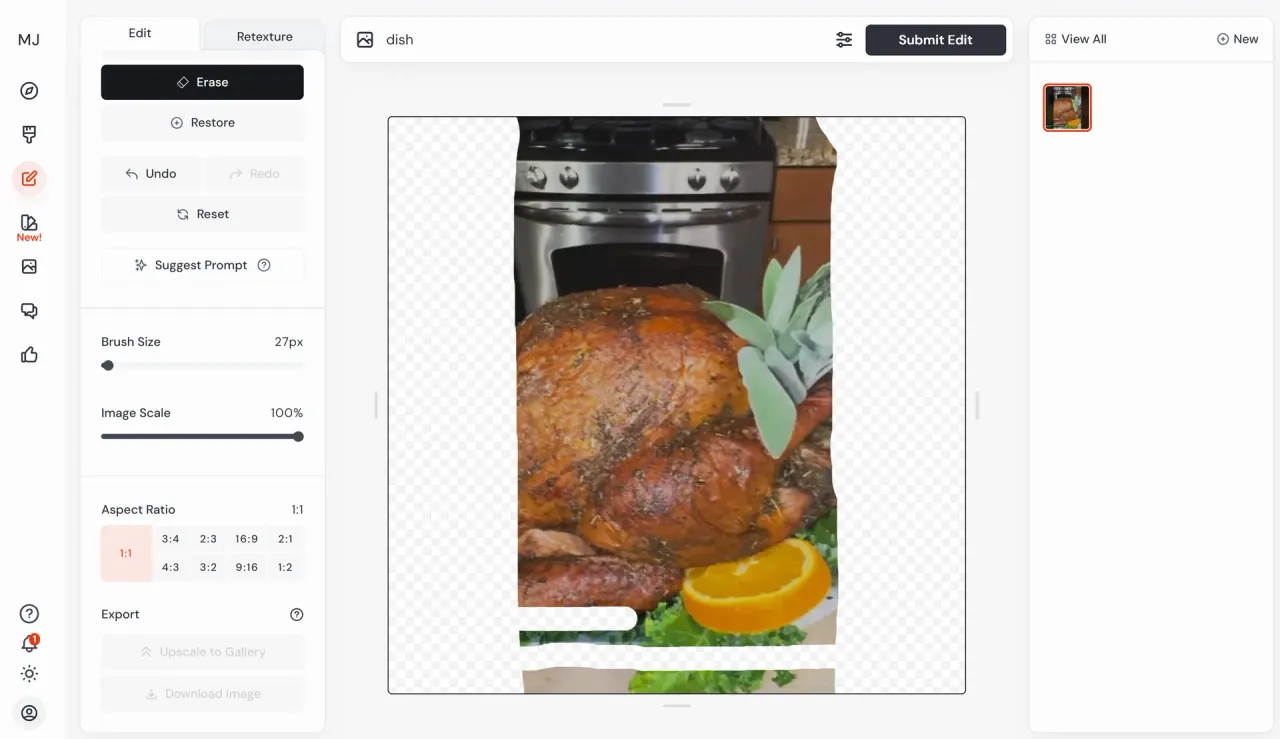
https://www.midjourney.com/editor
Upload the image to MJ using the URL copied from Waivio. Use the brush tool to remove and rebuild missing areas, expanding the image to a square format. Repeat the process until the avatar looks complete.
Step 4: Use the Square Avatar on the Recipe Page
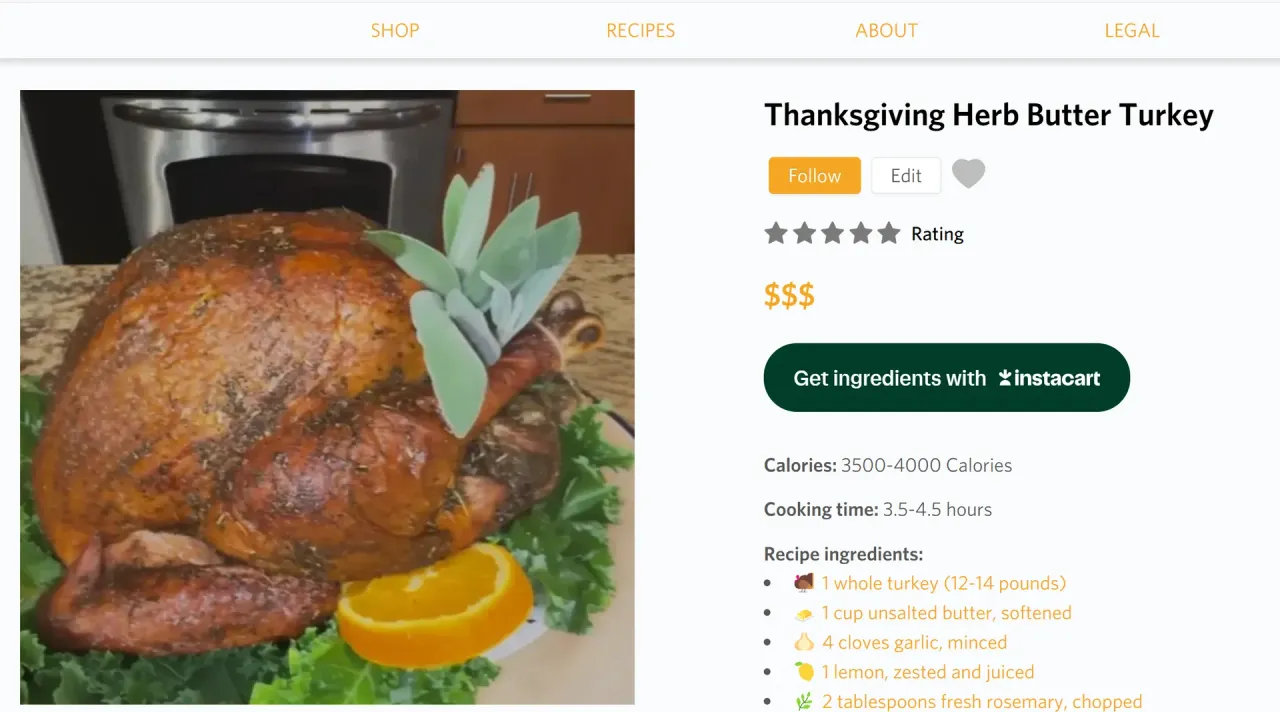
Copy the completed square image from MJ and paste it as the avatar on your recipe page. Adjust by cropping or zooming for the best placement.
Your recipe page now features a high-quality square avatar, created from a vertical TikTok video, adding a polished and professional touch to your products, recipes and other types of objects on Waivio.
#socialgifts #avatar #midjourney #socialsites #socialshopping