Welcome to week 3 in my Fall Lifebook Challenge. @ShadowsPub suggested that this would be a good series to post in LeoFinance (I'm still a relatively newbie) and since it is all about making sure your information is accurate for yourself and loved ones in the event of emergency - including all of your finance information - I agree. So, I'll start adding all of these post to LeoFinance each week.
If you missed previous weeks - read the initial posting here which includes an index to everything that has been published so far.
Week 2 Update
Week 2 was pretty easy as I'm just continuing to update my Life Timeline. I did add information on how to access it into my Lifebook but that was the only physical addition to my Lifebook this week.
Week 3 - Passwords and What's In Your Wallet
This week's part of the challenge is all about passwords, credit cards, debit cards, gift cards, etc. Or, it's about how I turned this crazy stack of maybe old/maybe current credit cards, gift cards, membership cards
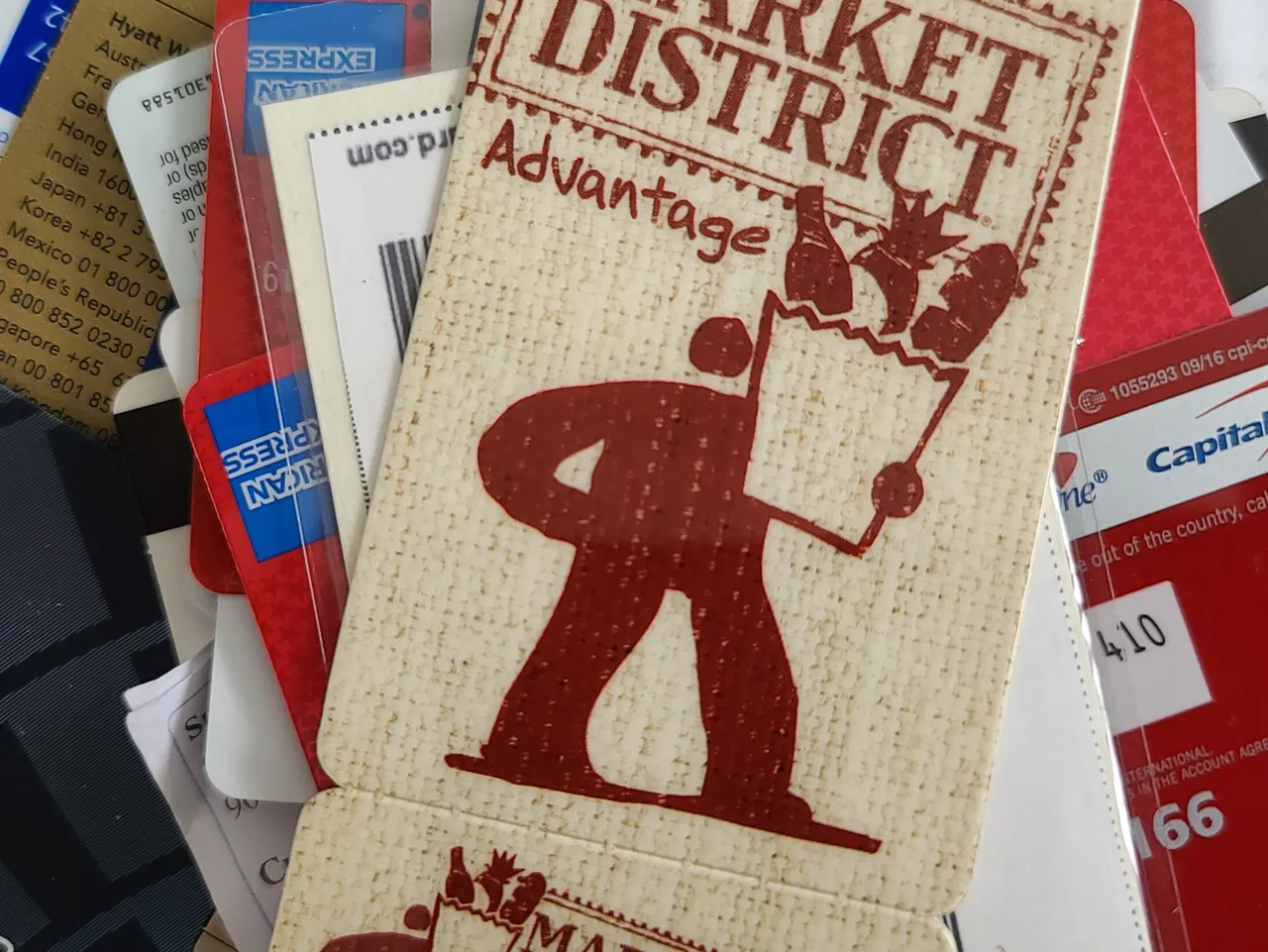
My big stack of crazy - Original Photo by Me
…into this pile of shreds - and securely stored digital information.
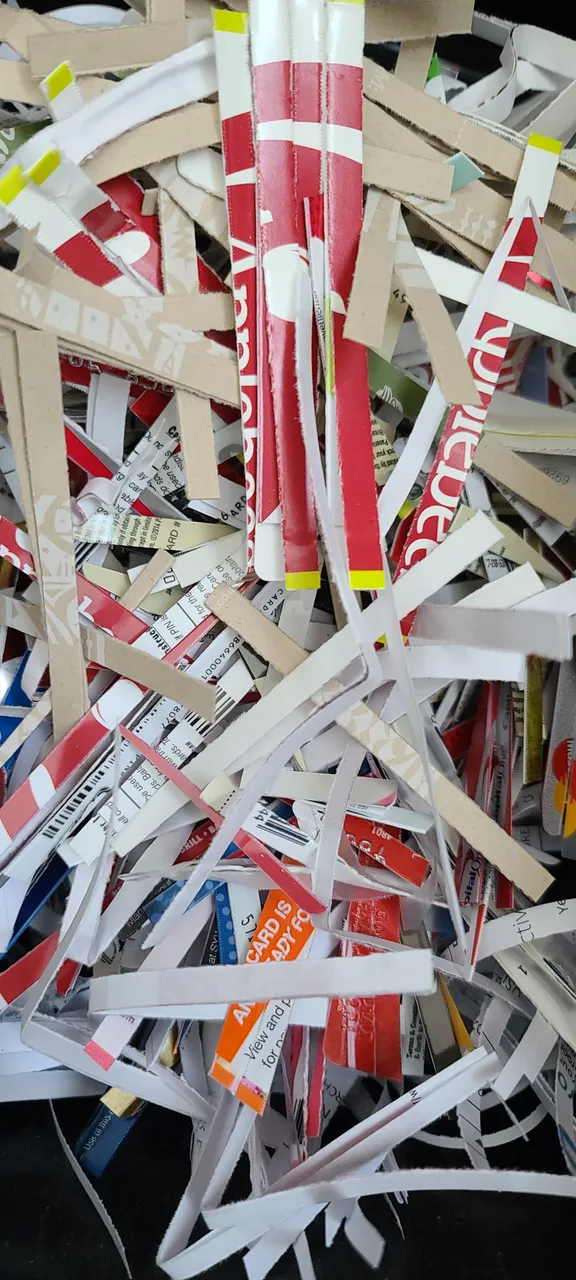
The stack is no more - Original Photo by Me
I'll also add a recommendation for my shredder here. A small personal shredder is a home essential in the age of identity theft. I've had this Amazon Basics 8 sheet shredder since July of 2018. It works very well. It replaced a beloved mini shredder that lived a good life and is no longer made. I shred anything that I even think for a second could have personal information on it.
So, what are this week's steps:
Step One: Build A Process for Passwords
The best password for nearly every web site is one that even you don't remember. I know that sounds bizarre but I long ago outsource password memory to 1Password. I know my 1Password password - and that's pretty much it. Using 1Password (or a similar password program) is easy in the browser or on mobile. I'll walk you through it.
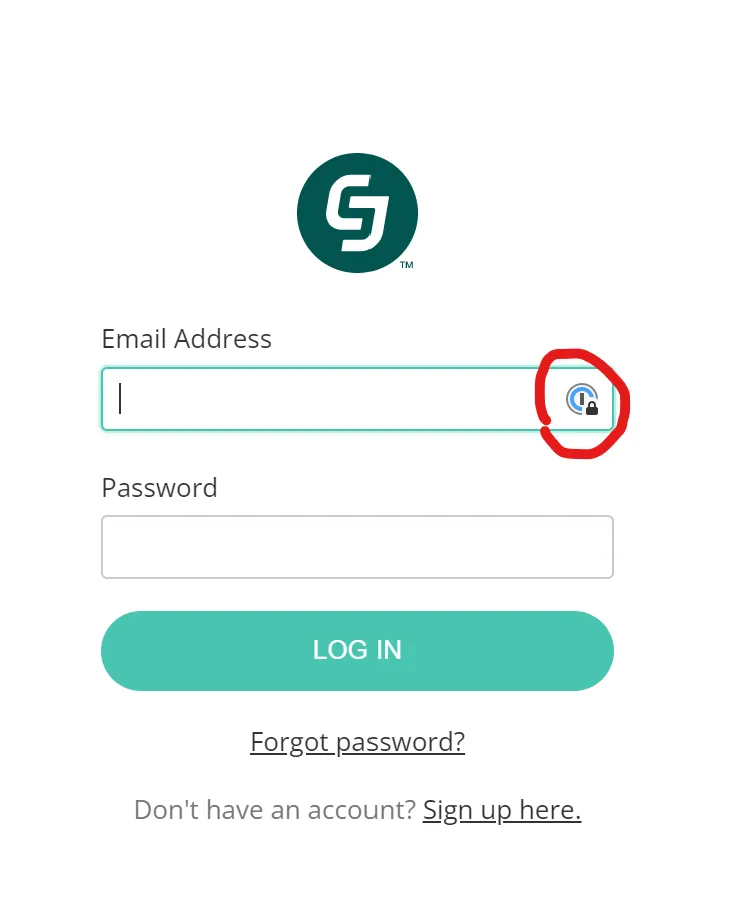
Original Screen Shot by Author
When I go to a site, the 1Password icon is in the right hand corner of the username/password box (see photo above).
Since this is the first time I've used it today, I click the icon and I'm prompted to enter my password for 1Password.
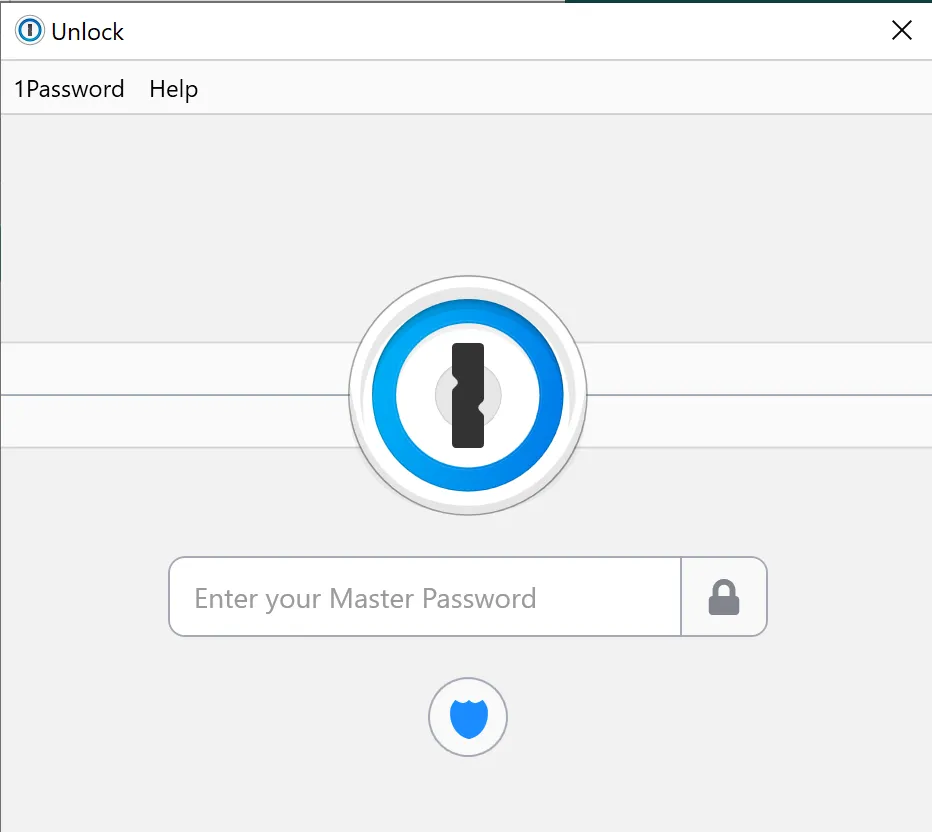
The 1Password log in screen on desktop - Original Screen Shot by Author
I enter my Password for my 1Password vault and then - assuming I have a password saved for this site - I can simply select it.
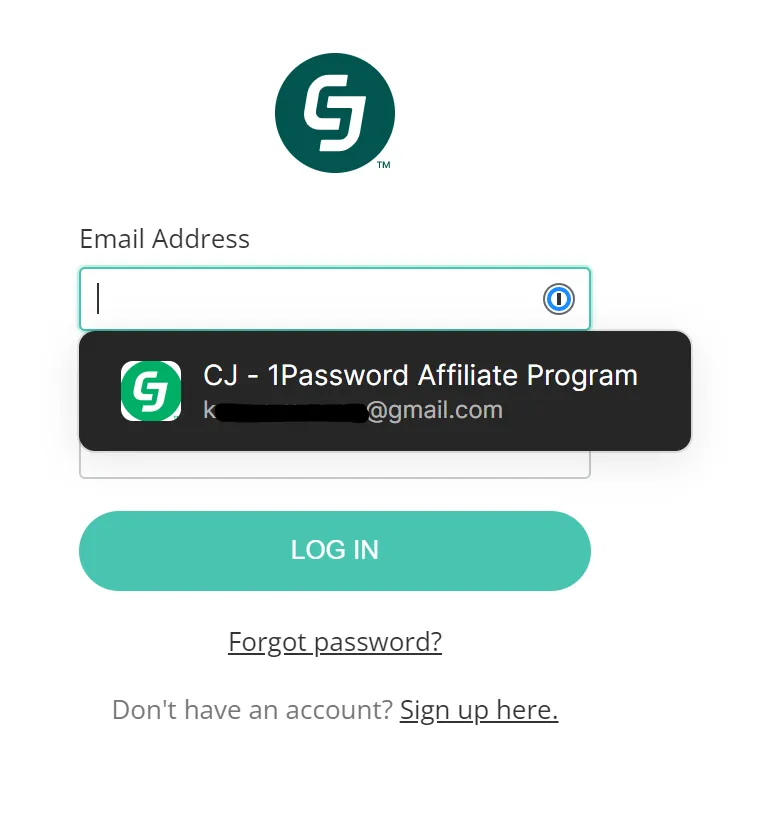
1Password recognizes this site - Original Screen Shot by Author
And then I can simply select it and my information is filled in for this site.
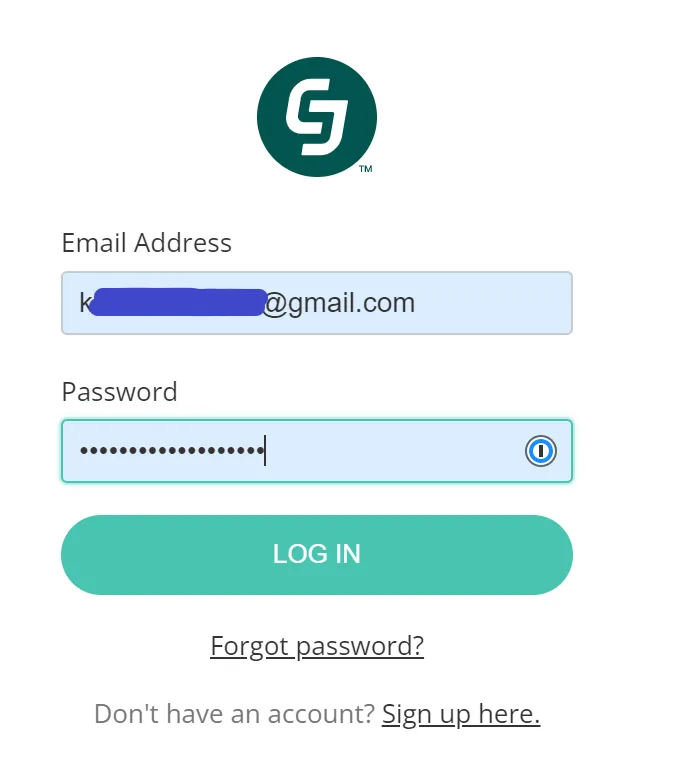
My username and password are entered - Original Screen Shot by Author
It's actually a little easier on mobile because everything is done with my thumb print or face recognition so I don't even have to key in my password.
So, it's time for you to STOP using post it notes on your monitor or in your desk drawer and start making sure all of your passwords are securely created by AND stored in a tool like 1Password. If you have any questions at all about using a tool like this or this tool specifically, feel free to add them here. I'm happy to help.
Step Two: Make Sure You've Captured What's In Your Wallet
One of the many reasons I love 1Password is that it has built in tools for storing information like credit cards, membership numbers, and even your passport. While we're going to talk about capturing and dealing with financial information and providing instructions on accounts in later weeks, this week is a good time to capture what's actually in your wallet.
Using 1Password made this step of making sure that every credit card in my wallet was noted very easy. I added the credit card information to 1Password including all of the phone numbers on the back and then in the notes box for each added where the card was stored (wallet or safe usually). If I've still NOT convinced you to use something like 1Password, then you at least need to make a list of all of the cards, their numbers, and the phone numbers for customer service and put this list in your Lifebook. Here are a couple of other special cases you might find valuable.
Memberships and Points Programs
Additionally, this is a good time to make sure you've shredded/destroyed expired cards and it's a good time to make sure you've captured any membership numbers. I am a POINTS JUNKIE. If a store that I even remotely regularly use has a points program, I'll sign up for it. I use the Key Ring App to store all of those membership numbers on my phone. I could use only 1Password for this but I started using Key Ring long ago and since it allows you to show a bar code I prefer to just double enter IDs - every membership goes into 1Password and then into Key Ring for day to day use.
Gift Cards
My best friend Gayle has often joked that she could live off of the gift cards floating around my house. It's not untrue. While I thought I had a handle on things, I actually discovered about another $175 in gift cards that I didn't realize were still good. I think I've finally discovered a good process for these:
- If the gift card can be put on your account with that store (Amazon, Starbucks, etc.) then add it to that account immediately and destroy the card.
- If the gift card cannot be put on your account with that store add it to either your Google Wallet (I assume Apple has something similar) or to the Gyft app. I still destroyed all of these cards, but you might want to keep them.
I'll report back on how it goes using these at some point in the future.
Step Three: Have Your Trusted Individual Play "Find My Passwords"
Thanks to my friend Brian for sharing the framework of this game. You're actually going to see it a few more times during this series as I'll customize it to the specific information we're talking about in that week - and all the week's we've had before that. The framework of the game is mostly Brian's original text which he has been kind enough to allow me to share. The questions are a combination of ones he gave as inspiration and a few of my own - and you should customize them for your life as well.
Overview
Find My Passwords is a game for the spouse, son, daughter or other trusted individual of a person who is making advanced preparations for an emergency situation or the end of life. This topic may sound a little frightening or morbid, but planning for something and expecting it to happen in the near future are two different things.
Instructions
The rules are simple. The next time the person you trust to handle your affairs in the event of an emergency or to close out your life is visiting, have them answer the questions, locate the documents, or perform the specified tasks that comprise the game. They can do so using any resource they wish to use except one - they can't ask you anything and you can't provide any hints. Your role is limited to observing the efficiency with which the game's challenges are met and recognizing where you need to clarify your information for this person. Without further ado, let the game begin.
The Game
- Where is my safe/safety deposit box? Where else do I store important information you need? Access each of these locations.
- Access my computer.
- Access my phone.
- Log in to my Chase bank account using my business login.
- Locate my driver's license, passport, and any other form of identification that I've been issued.
- Locate my credit cards and explain how to cancel them. (For a spouse, explain how to transfer the account without cancelling the card(s).)
- What is my social security number?
- What year did I graduate with my bachelor's degree? Where did I graduate from?
- I call you from a trip and tell you that my wallet has been stolen and I need a list of the cards that were in it. Find that list.
- What is Kona's vet's name and phone number?
Game Modifications
Just like everything in this project, you'll need to customize this game to your specific circumstances. Feel free to add or delete items. For example, if you don't have a dog (like my Kona) then substitute something else for Question 10. If you use this - or have suggestions on what to add based on what we've done so far in the project - I'd love for you to add that in the comments.
Scoring
Scoring is simple. Print a copy of the list and watch as the game is played. If the player can't answer a question, locate a document, or otherwise solve a puzzle put a big X by that item. **Remember - you need to update your Lifebook to make these items easier for the person to find the next time they play. **
Looking Ahead
I'm going to add this section to each future article to help you remember where we're heading - and to recap what we've gotten done. I've found that as I've been actively working on this project I'll find documents and automatically think - this needs to be captured in my Lifebook so it's nice to know where those fit in the overall structure I've laid out - and by all means, capture those things as you find them!
- Week One: Personal Documents & Information
- Week Two: The Life Timeline
- YOU ARE HERE: Week Three: Passwords & Wallet Contents
- Week Four: Education & Training Records
- Week Five: Resume & Work Documentation (Optional: Military Records)
- Week Six: Banking Information
- Week Seven: Insurance Information
- Week Eight: Investment Information
- Week Nine: Real Estate Information
- Week Ten: Vehicle Information
- Week Eleven: Credit Card Information
- Week Twelve: Other Accounts Information
- Week Thirteen: Medical Information
- Week Fourteen: Contact Information
- Week Fifteen: Will, Estate, & Trust Documents
- Week Sixteen: Living Will and End of Life Decisions
- Week Seventeen: (Optional) Memory Letters
- Week Eighteen: (Optional) Business Information
- Week Nineteen: (Optional) Bucket List
- Week Twenty: (Optional) Personal Plan/Annual Review Plan
I'd love to know if you're following along with this project. There is no such thing as falling behind - there is only moving forward! Join in at any time on any week and just keep following along with us.