
In this post, Part 6, we cover removing Safari Browser Cookies. This is Part 5 of what is to be an eight-part series on browser cookies. In Part 1 we covered what browser cookies are, the different types, and what they can do. In Part 2 we demonstrated how to clean them from Google Chrome. Part 3 showed you how to clean the from Internet Explorer and Edge. Part 4, we talked removing Firefox Browser Cookies. In Part 5 we covered removing Opera Browser Cookies.
This series of posts covers the following:
- Part 1 – What Are They?
- Part 2 – How to Clean Them from Google Chrome
- Part 3 – How to Clean Them from Internet Explorer & Microsoft Edge
- Part 4 – How to Clean Them from Firefox
- Part 5 – How to Clean Them from Opera
- Part 6 – How to Clean Them from Mac Devices with Safari
- Part 7 – How to Clean Them from Smartphones: iOS and Android
- Part 8 – Tools to Clean Your Browser
So, let’s get started with removing Safari browser cookies. Unlike previous posts and browsers, this will not be using the latest Safari version since I am using a Windows 10 machine. The version of Safari I downloaded came from CNet. See note below:
Note: As of September 2018, “Apple no longer offers Safari updates for Windows. Safari 5.1.7 for Windows was the last version made for Windows, and it is now outdated.”
Just a Reminder
Cookies are tiny data files that sites use to store info on you and your surfing habits. They will be utilized to learn your likings or following you for promotional reasons. There are several kinds of cookies. Some will be helpful, while others might endanger your confidentiality.
Although you are aware that some cookies are helpful and don't store up a lot of data, you nonetheless probably want to avoid a web browser from following your activities.
How to Clear Safari Browser Cookies
Macintosh and macOS owners/users commonly utilize browsers such as Opera and Chrome. Removing cookies in macOS is basically the same as using a PC and Windows OS. Lessons learned from the earlier posts in this series still help these users of Chrome and Opera on their macOS computers.
Nevertheless, Safari users are required to take a rather distinct path. Following the launch of Safari, follow the steps laid out below:
1. Click on the settings icon in the upper-right of the command bar. It looks like a gear.
2. Click on ‘Preferences’.
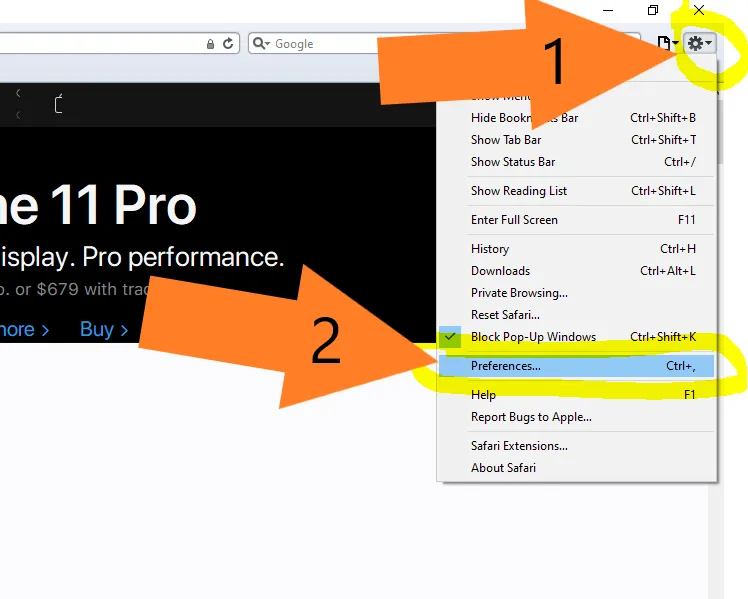
3. Click on ‘Privacy’.

You can clear all history (including cookies):
4. Click on ‘Remove All Website Data’
5. Click on ‘Remove Now’.
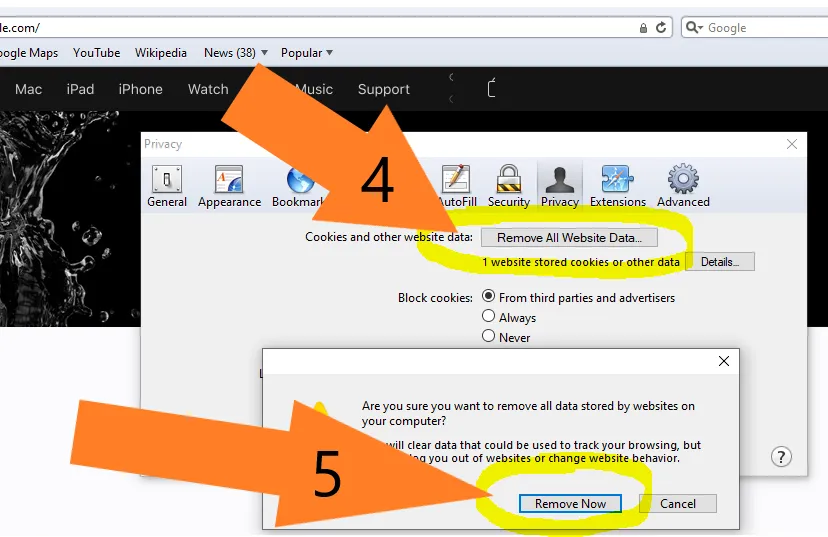
For more control, follow steps 1-3 above, then:
6. Select the ‘From third parties and advertisers’ to block cookies from these. Just know you will not see ads for things you might otherwise want to.
7. Select the ‘Always’ or ‘Never’ if this is what you prefer.
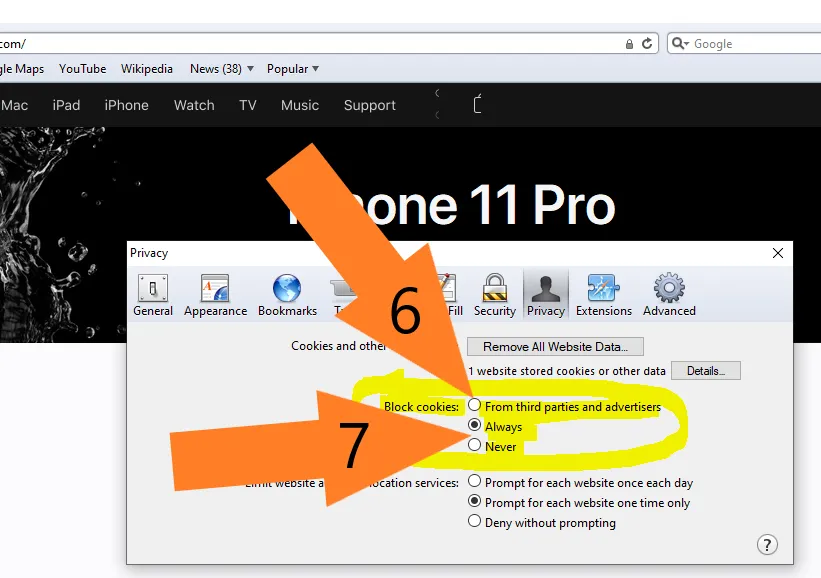
Look for our next post in this series, Part 7 – How to Clean Them from Smartphones: iOS and Android. Until then, enjoy it!
Posted from JoeBrochin.com with SteemPress : https://joebrochin.com/ - Part 7 – How to Clean Them from Smartphones: iOS and Android